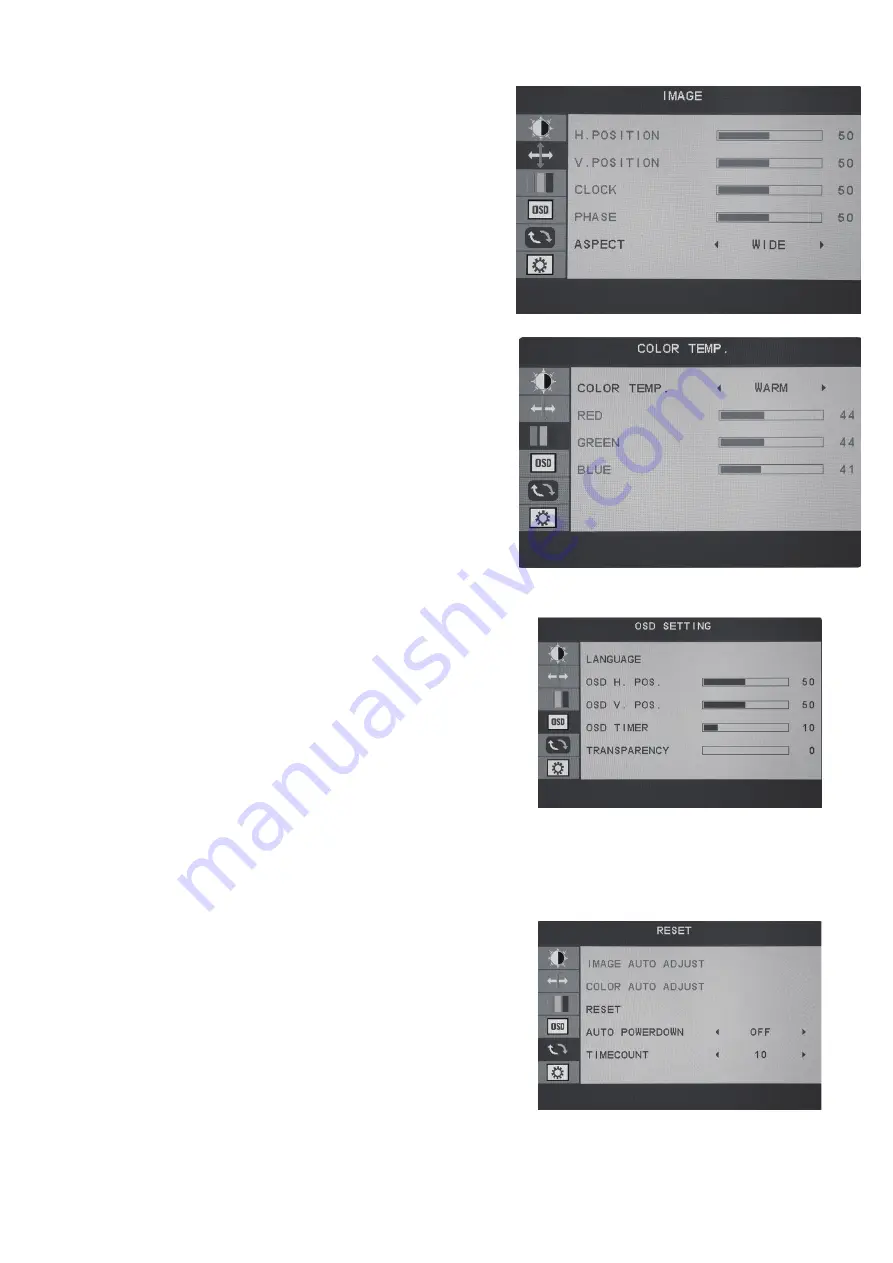
4. OSD Setting
4. 1 Language adjustment
This selection will allow you to select the language you
want the menu to appear in.
4. 2 OSD H-position adjustment
This selection will change the horizontal position of the
On Screen Display Menu. Use the up and down buttons
to change the position left to right.
4. 3 OSD V-position adjustment
This selection will change the vertical position of the On
Screen Display Menu. Use the up and down buttons to
move the display up and down.
4. 4 OSD Timer
This selection will adjust OSD menu display time on the screen, from 5s to 60s.
4. 5 Transparency
This selection will adjust OSD menu transparency on the screen. (0/25/50/75/100)
5. Reset
5. 1 Image Auto adjustment
This selection will automatically adjust your image setting
to the best viewing. This mode is only available in VGA
mode.
5. 2 Color Auto adjustment
This selection will automatically adjust your color setting
to the best viewing. This mode is only available in VGA
mode.
5.3 Reset
This selection will reset the monitor to factory statement.
5.4 Auto Power down adjustment
Open this function, display will set power off automatically after standby 60S.
5.5 Timecount adjustment
This selection will adjust timecount setting, 10min, 20min, 30min, 40min, 50min, 60min, 90min.
2. Image
2. 1 Horizontal position adjustment
This selection will adjust the horizontal position of the
video on your display. This mode is only available in
VGA mode. Use the up and down buttons to move your
video display area left to right.
2. 2 Vertical position adjustment
This selection will adjust the vertical position of the video
on your display. This mode is only available in VGA mode.
Use the up and down buttons to move your video display
area up and down.
2. 3 Clock adjustment
To press menu into main choice menus, press menu into
Clock adjustment, and then press up or down to adjust.
2. 4 Phase adjustment
To press menu into main choice menus,press menu into
Phase adjustment,and then press up or down to adjust.
2. 5 Aspect adjustment
Choose screen size, like Wide(16:9), 4:3.
3. Color Temp
This selection will change the amounts of red, green, and
blue present in the image. Warm mode will give more red,
Cool mode will give more blue and User mode will allow
you to make your own adjustments to the red, green and
blue values.
5






