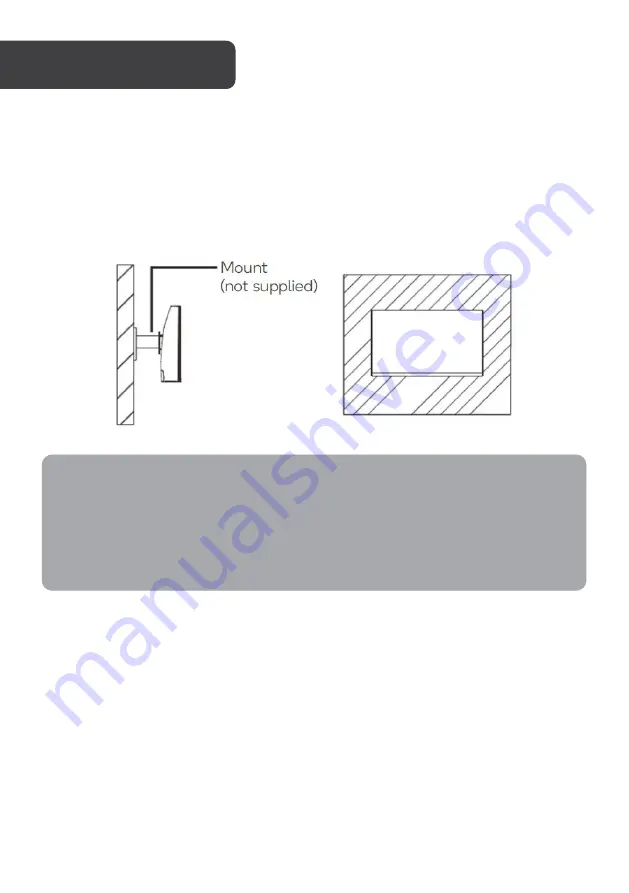
If mounting to a wall, ensure the stand base and stand stem are disconnected from the
monitor.
Consult a professional before mounting the monitor.
1.
With the display side facing down, lay the monitor
on a soft cloth to prevent
damage.
2.
Identify the four wall mounting screws on the back of the monitor.
3.
Mount the monitor
as desired with the steps provided with your VESA mount.
VESA MOUNT
Notes:
•
Ensure there is at least a 10cm clearance away from all sides of the monitor.
•
The mounting hole distance for this monitor is 75mm x 75mm.
•
M4 8mm screws are required.
•
VESA mount and mounting accessories are not included.
•
Images are for reference only.
Содержание KAMN21F7VA
Страница 1: ...21 5 FULL HD FRAMELESS MONITOR 1920 x 1080 75Hz KAMN21F7VA ...
Страница 2: ......


































