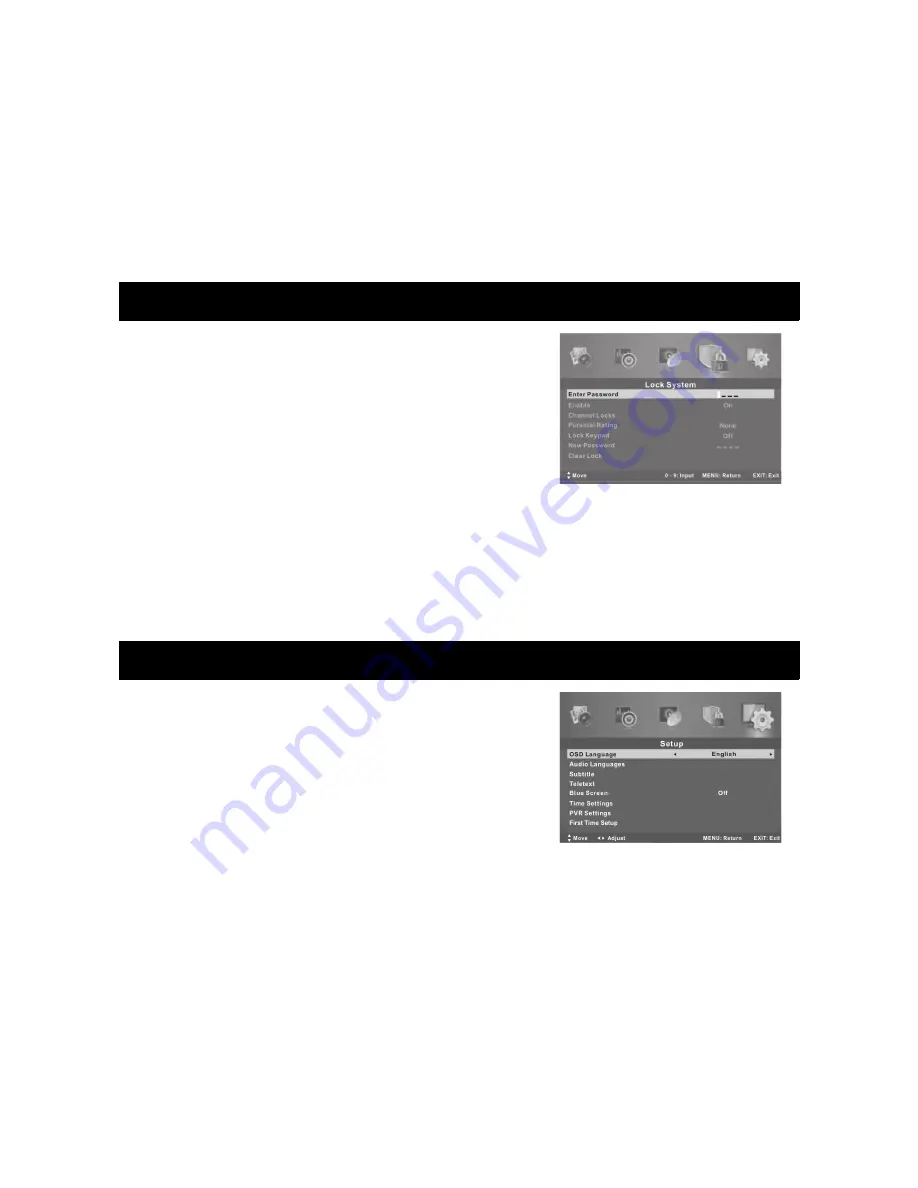
•
Channel Edit
Press the buttons to highlight the channel that you wish to delete, skip, move or rename. Then
▲▼
press the RED button to delete the channel, the GREEN button to skip the channel (the TV will skip
the channel automatically when navigating through the channels), YELLOW to rename the channel
(works in ATV mode only), or the BLUE button to set the channel to the moving state. You can then
press the
buttons to move the channel to the position you want.
▲▼
•
Favourites Manager
Press the buttons to select your favourites.
▲▼
Press the buttons to page up/page down the favourites list.
◀▶
Press RED, GREEN, YELLOW or BLUE to select your favourite group.
•
Signal Information (in DTV mode only)
Displays the current Signal Information.
Lock Menu
•
Enter Password
The following items are only available if you input the correct
password. The default password is 0000, however if you
manually set a password and then forget it, please contact
the Kogan.com customer support team.
•
Enable
Channel Locks, Parental Rating and Lock Keypad are all
available when this mode is enabled.
•
Channel Locks
Press to select a channel you want to lock, then press
▲▼
ENTER to lock it.
•
Parental Rating (in DTV mode)
Press the buttons to select a parental rating, then press
to select.
▲▼
◀▶
•
Lock Keypad
Enable to prevent anything being changed by young children or other unexpected usage.
•
New Password
Press to select the new password, then enter a 4-digital number you want to set, twice.
▲▼
•
Clear Lock
Restore the Lock System settings to their original factory settings.
Settings Menu
•
OSD Language
•
Select your preferred On Screen Display language.
•
Audio Languages (in DTV mode)
•
Select your preferred audio language. (Available for digital
channels if multiple audio languages are broadcast). Press the
buttons to select the audio languages, then press
▲▼
ENTER
to enter the sub-menu.
Press the arrow button to select the audio primary language
and the secondary language.
•
Subtitle (in DTV mode)
Press to select Subtitle, then press
▲▼
ENTER to enter the sub-menu.
Press to select Mode, then press
to select On or Off.
▲▼
◀▶
Press the arrow button to select the subtitle primary language and the secondary language.
Press to select Hearing Impaired, then press to select On or Off.
▲▼
◀▶
•
Teletext
The teletext service is not available in Australia.
•
Blue Screen
Press to select Blue Screen On or Off.
◀▶
•
Time Settings
Press to select Time Settings, then press
▲▼
ENTER to enter the submenu.
OSD Timer: select the on-screen display time.
Sleep Timer: Select the time until the TV should go into standby mode automatically.
Auto Sleep: Select the auto sleep time you want.
12
Содержание KALED55XXXTA
Страница 1: ......
Страница 8: ...Remote Control 7 ...




































