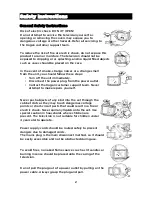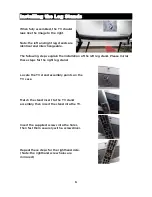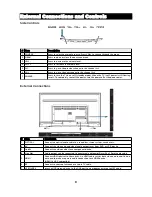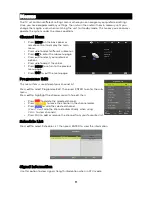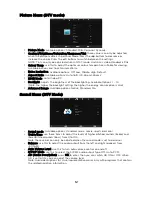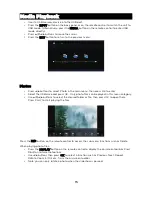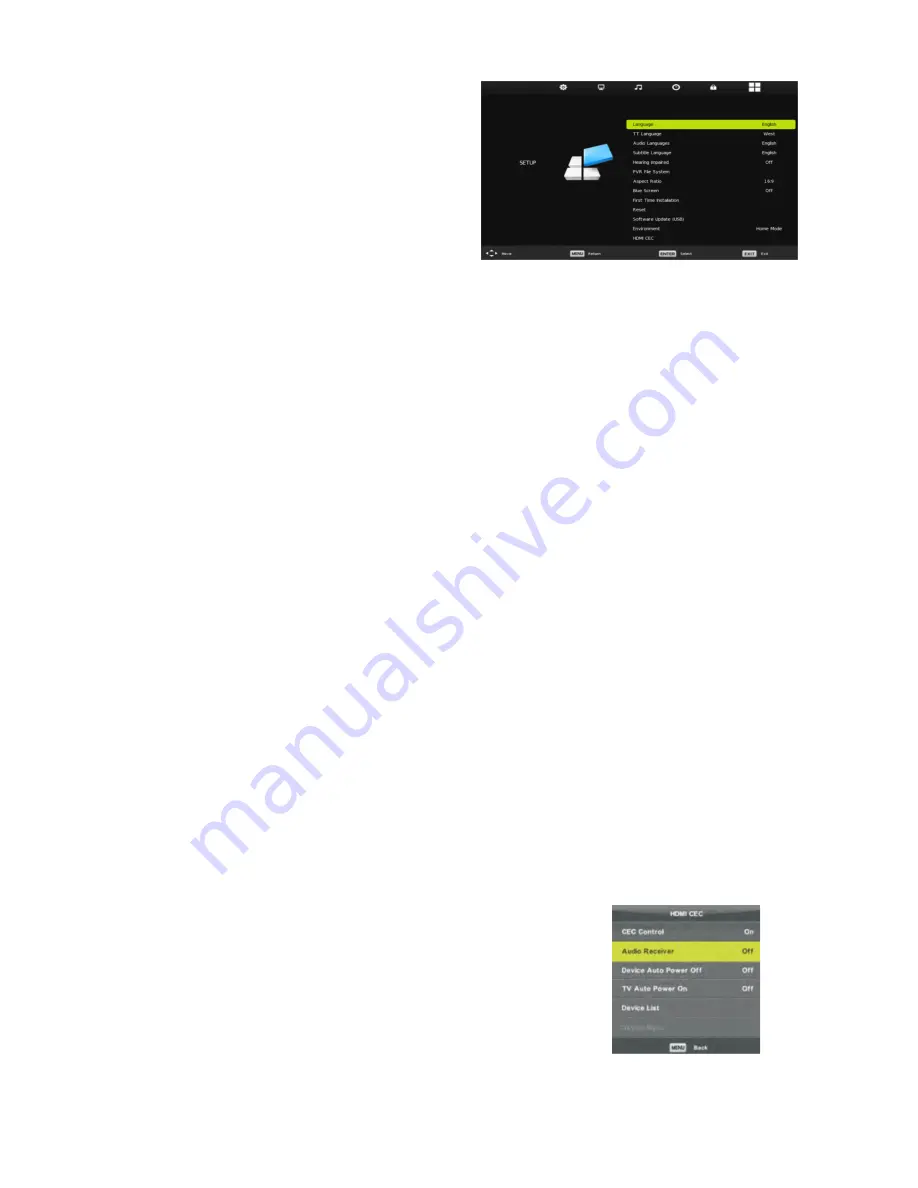
System Menu
OSD Language
Use this to select the desired on-screen display
language. The default language is English.
TT Language
Use this to select the desired language for teletext
display.
(Please note that teletext is not available in
Australia anymore)
Audio Language
Press OK or to enter. Then you can select the desired primary and secondary audio language
▶
(only adjustable if there is a signal).
Subtitle Language
Press OK or to enter. Then you can select the desired primary and secondary subtitle
▶
languages and turn on/off the hearing impaired function when this mode is on (only adjustable if
there is a signal).
Hearing Impaired
This item is used to set Hearing Impaired function ON or OFF. For hearing impaired users, this
function can assist them to know a certain scene or action through the caption instead of
hearing it.
Note: hearing impaired function works only when you are viewing programs that contain suitable
captions.
Aspect Ratio
Use this to adjust the aspect ratio of the image being displayed. This should normally be correct
by default, however if the image appears squashed, stretched or cropped, this option should be
able to fix the issue.
Available options: Auto, 4:3, 16:9, Zoom 1, Zoom 2)
Blue Screen
Turn the default blue background screen on or off.
First Time Installation
Select this option to go through the initial setup steps again.
Reset
Press this to reset your TV to the default factory settings.
Software Update (USB)
Use this option to install new firmware on the television. ONLY use firmware supplied by
Kogan.com. The installation of other firmware will void your warranty.
HDMI CEC
Press to select HDMI CEC, then press ENTER to enter the sub-menu.
•
HDMI CEC: Press to turn the HDMI CEC on or off.
•
Audio Receiver: Press to turn ARC on or off.
•
Auto Standby: Press to turn auto-standby on or off.
•
Device list: press to open the CEC device list.
14
Содержание KALED55CUHDUA
Страница 1: ......
Страница 10: ...Remote Control 9...