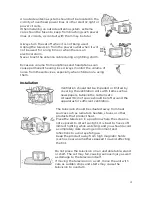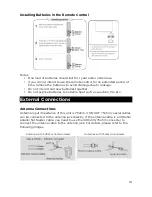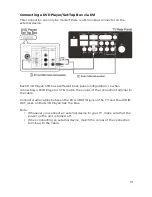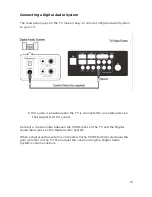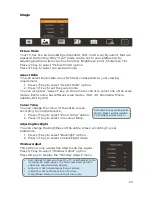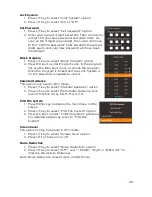Connecting a DVD Player/Set-Top Box via HDMI
This connection can only be made if there is a DVI output connector on the
external device.
What is HDMI?
HDMI, or high-definition multimedia interface, is a next-generation interface that
enables the transmission of digital audio and video signals using a single cable
without compression.
Multimedia interface is a more accurate name for it, as it allows multiple
channels of digital audio (5.1 channels).
The difference between HDMI and DVI is that the HDMI connection is smaller in
size, has HDCP (High Bandwidth Digital Copy Protection) coding installed and
supports multi-channel digital audio.
Each DVD Player/Set-Top Box has a different panel configuration.
Connect a HDMI cable between the HDMI1, HDMI2, HDMI3 or HDMI4 connector
on the TV and the HDMI connection on the DVD Player/Set-Top Box.
Note:
•
Whenever you connect an external device to your TV, make sure that the
power on the unit is turned off.
•
When connecting an external device, match the colour of the connection
terminals to the cable.
14
Содержание KALED553DSMTZB
Страница 1: ......
Страница 9: ...Remote Control 8...