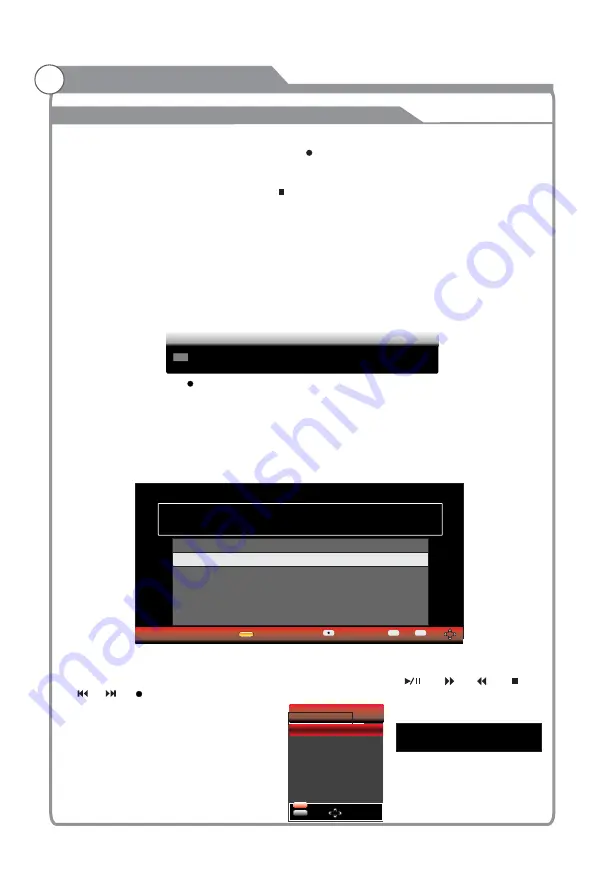
Menu system instruction
At Guide menu, press “ ” button to reserve -record the
program.
At reserve record menu, press “
/
” button to adjust the scheduled time, press “OK” to
save the setting and press the yellow button to check the record schedule.
The
should not overlap, and there should be at least 1
min between two
programs.
In DTV mode, press “OK/RECLIST” to open the recorded list. Press “
/
” button to select
the
press “OK/RECLIST” to play the
and press the “
u
” button to
show the
Information. When playing, the “ ”, “ ”, “ ”, “ ”
, “ ”,“ ” “ ”
available. Press “EXIT” to show or hide the control menu.
Instant recording
1. Select the desired channel then press the “ ” button on the remote control to start
recording the current broadcast, a progress bar will be displayed at the bottom of the screen.
- During recording, the progress bar will fade out after 10 seconds.
2. Recording stops when you press the “ ” button and the recorded file is stored in the
external USB device automatically.
NOTE: You can only watch channels on the same frequency as the program being recorded.
If you try to change to another channel a message will appear prompting you to continue or
not 'Recording in progress. Change channel will stop recording. Yes or No.'
Recording in standby mode
This unit is able to do recording while in standby mode.
1. Start a recording then press the power button. A message will be displayed
prompting you
to continue or cancel.
selected
t u
Recording will
proceed when the TV is in either active or standby modes. When recording initialises in
standby mode, the front panel indicators will flash momentarily, and there will be no picture
output. You can intercept the recording by turning on the power and viewing the program
that is being recorded.
schedules
scheduled
p q
recorded file,
recorded file,
recording information.
buttons are
When the Recorded List is displayed
on the screen, you can delete files you
no longer require. Select the desired file
using the arrow buttons, then press the
Red button to delete.
NOTE: Files cannot be deleted during
Playback or Recording.
04:56
REC
[
00:00:13
]
Remain
[
00:05:13
]
9 Nine Digital
Recording
39
PVR
OK
OK
[DATE] 2010/01/18
[Time]
04
:
56
:
40
[
DURATION
]
00 00:00:13
[PROGRAM NAME]
[CHANNEL NAME]
9 Nine Digital
[PROGRAM DESCRIPTION] If Boys Were GilsEvery time the boys are...
MALCOLM IN THE MIDDLE
Recorded List
MALCOLM IN THE MIDDLE
MALCOLM IN THE MIDDLE
To. Page 1
Cu. Page 1
9 MALCOLM IN THE MIDDLE
18 Jan 2010
04:30
18 Jan 2010
05:00
Programme
Mode
Start Date
Start Time
End Date
End Time
AUTO
Back
EXIT
Exit
OK
OK
DTV
MALCOLM IN THE MIDDLE
9
Nine Digital
Schedule
Delete Delete
Содержание KALED473DXZA
Страница 1: ...y USER MANUAL...
Страница 54: ......















































