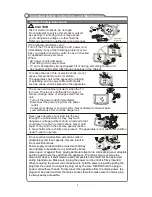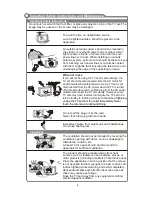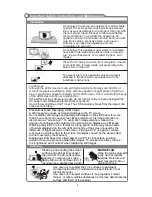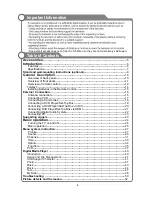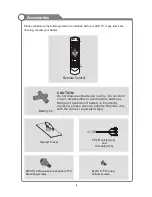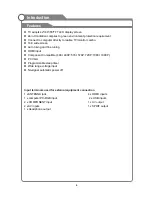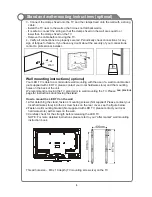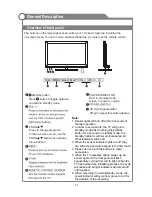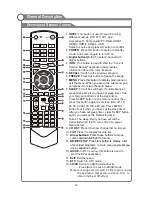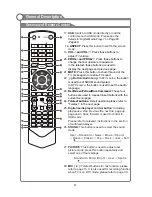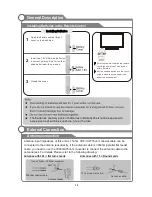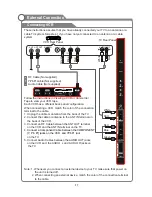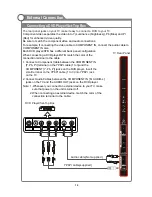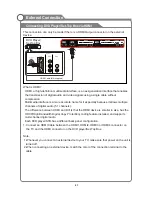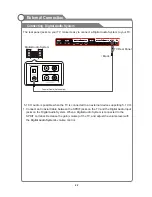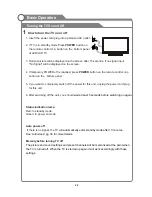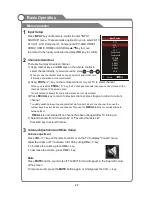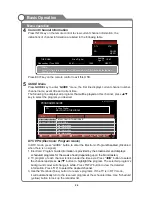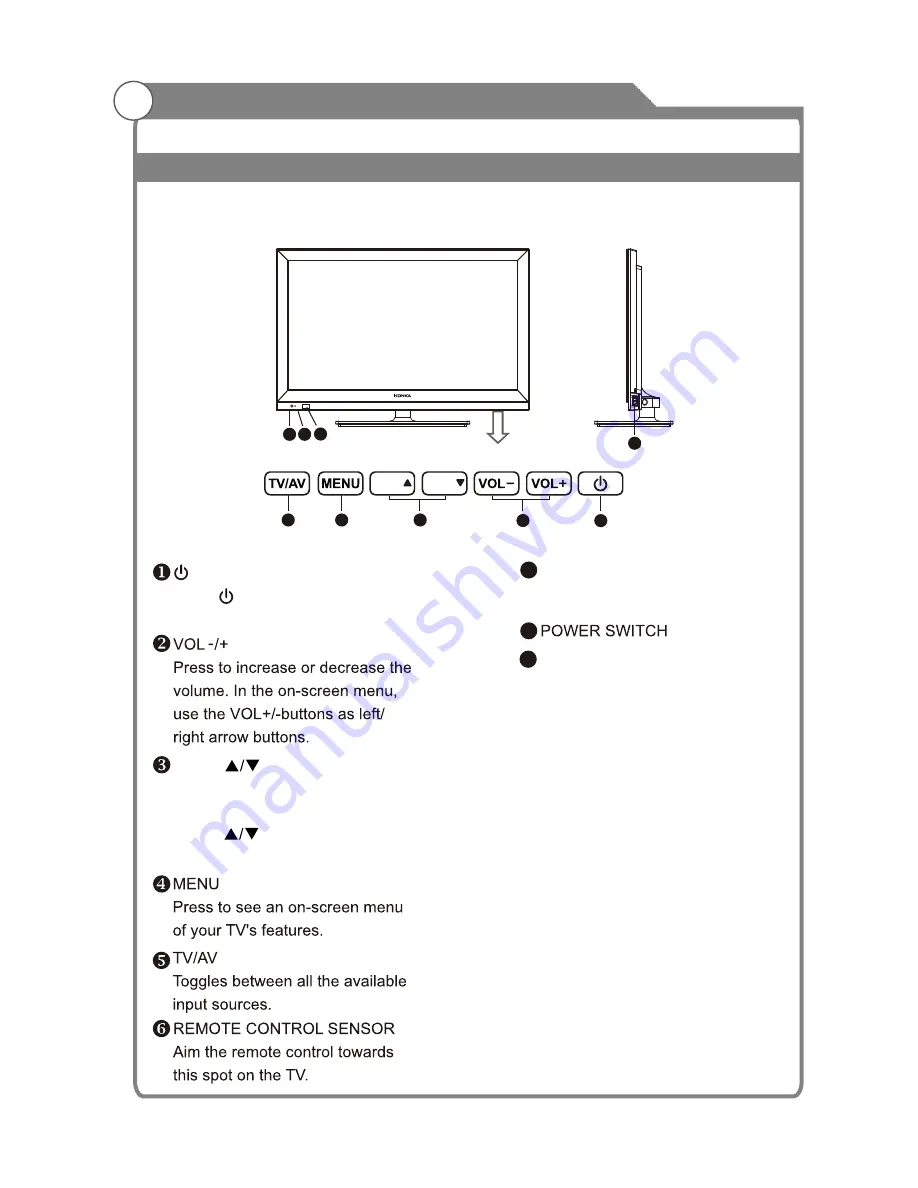
General Description
Overview of front panel
11
The buttons on the lower-right panel control your TV’s basic features, including the
on-screen menu. To use the more advanced features, you must use the remote control.
Note:
1. Sensor lights will turn off within 6 seconds of
the last operation.
2. In order to avoid errors, the TV will go into
standby mode after touching the standby
button for 2 seconds. In standby mode, the
standby indicator will remain illuminated, all
other indicators will be off.
3. When the sensor indicator lights are off, they
are still active and will respond to the first touch.
4. Please do not touch the buttons in rapid
succession.
5. When the TV initialises during power up, all
sensor lights on the front panel will flash
sequentially, cycling from left to right. When the
TV has finished the initialising process, the cycle
will cease and all light indicators will remain off
until touched.
6. When recording in normal/standby mode, the
power indicator will cycle from green to red for
the duration of the recording.
6
8
7
7
POWER INDICATOR
Red
:
In
standby mode.
Green: In power on mode.
Standby button
Press
button to toggle between
normal and standby mode.
8
PROG
Press to change programs.
In the on-screen menu, use the
PROG buttons as up/down
arrow buttons.
1
4
5
2
3
PROG
PROG
9
9
3D Sync Signal emitter
3D sync signal for shutter glasses.
Содержание KALED463D1ZA
Страница 1: ...KALED463D1ZA USER MANUAL ...