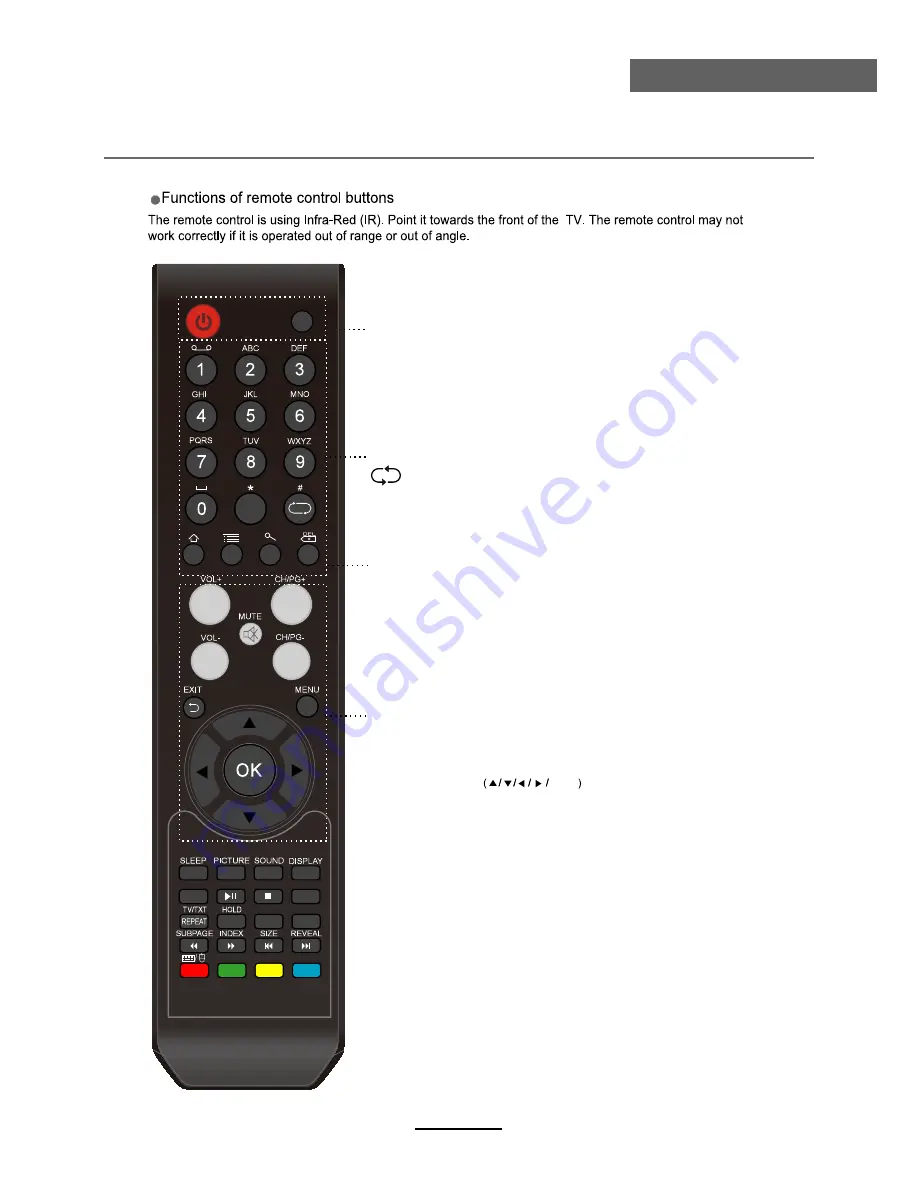
SOURCE
EPG
SUBTITLE
AUDIO
NICAM/A2
ABC/123
ASPECT
Rec.list
PVR
TV/Radio
FAV
NOTIFICATION
LIST
POWER
SOURCE: Press to display the input source menu.
: Turn the TV on/standby.
NUMBER BUTTONS
Press 0-9 and -/-- to select a TV channel directly when you
are watching TV.
FAV: Display the favorite program list.
Return to the previous channel viewed.
MUTE: Press to mute the sound, press again or press
VOL+ to unmute.
CURSOR KEYS
OK
Allows you to navigate the on-screen menus and adjust the
system settings to your preference.
MENU: System setup menu.
EXIT: Exit the OSD menu.
EPG: To show the Electronic Program Guide during no-menu
state onl
PVR: To start record function.
TV/Radio: To switch to TV or Radio state in DTV mode.
y in DTV mode.
CH+/- : Scan through channels.
VOL+/- : Adjust the volume.
8
User Guidance Information
Remote Control
Содержание KALED32SMTWA
Страница 1: ...KALED32SMTWA USER MANUAL...
Страница 3: ...1 Safety Precautions Power Supply...
Страница 4: ...2 Safety Precautions Installation...
Страница 5: ...3 Safety Precautions Use and Maintenance...
Страница 6: ...4 Safety Precautions Important Safety Instructions...
Страница 7: ...5 Safety Precautions Important Safety Instructions...
Страница 39: ......











































