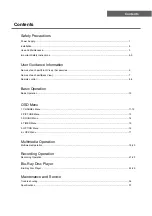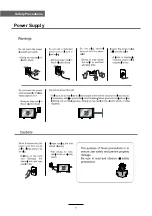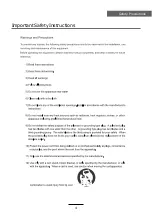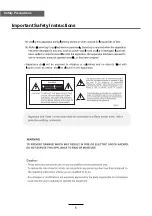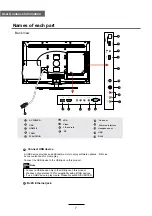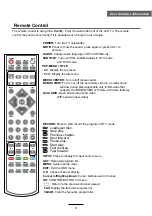Содержание KALED32BRPA
Страница 1: ...KALED32BRPA USER MANUAL...
Страница 3: ...1 Safety Precautions Power Supply...
Страница 4: ...2 Safety Precautions Installation...
Страница 5: ...3 Safety Precautions Use and Maintenance...
Страница 6: ...4 Safety Precautions Important Safety Instructions...
Страница 7: ...5 Safety Precautions Important Safety Instructions...