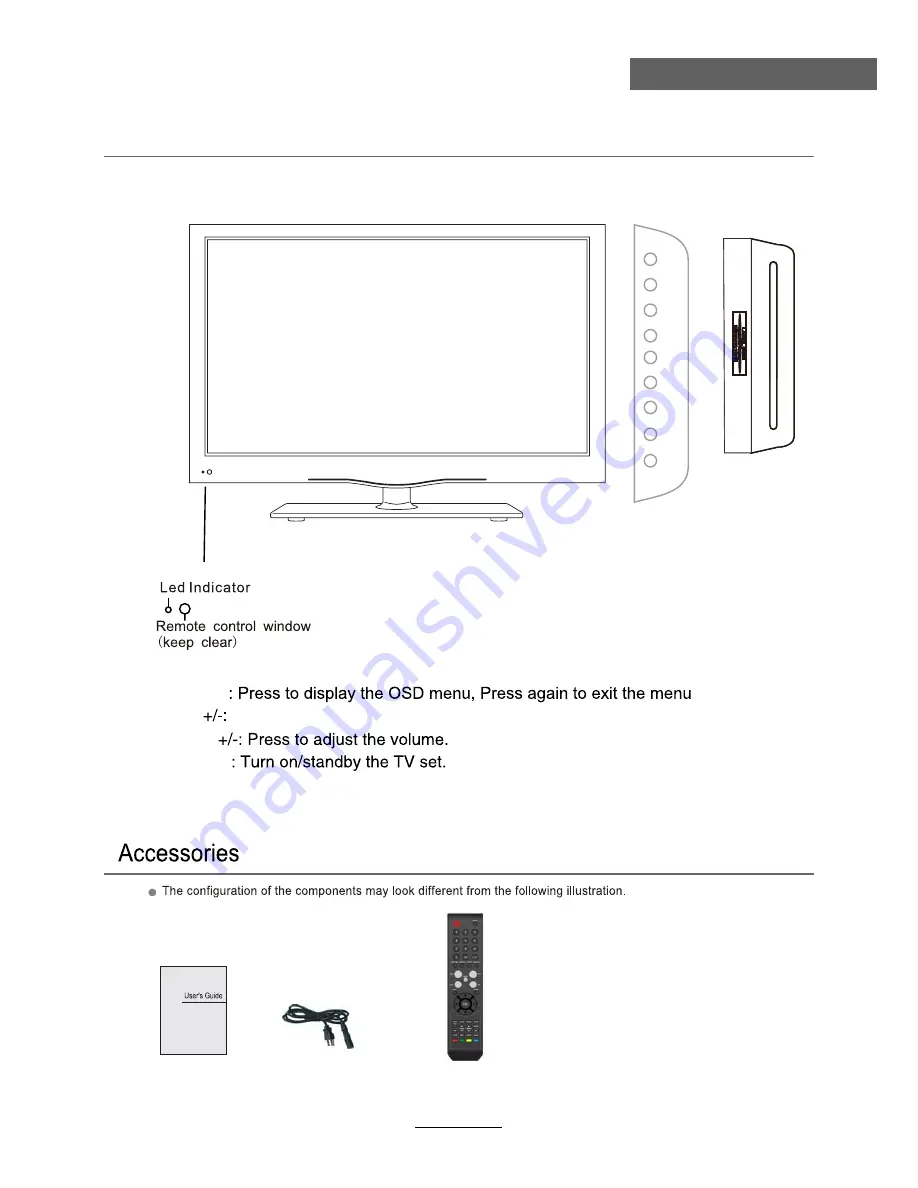
User’s Guide
Remote Control
6
User Guidance Information
Names of each part
Front View
Please insert a 12cm disc
according to the Label.
Power Cable
INPUT
MENU
CH
+
CH
-
VOL
+
VOL
- PLAY EJECT
POWER
Power
INPUT:
Press to display the input source menu(see page 11).
EJECT:
Eject the disc.
PLAY:
Play / Pause the disc playing.
MENU
VOL
CH
Press to skip through the channels.
Содержание KALED26DVDA
Страница 1: ...KALED26DVDA USER MANUAL ...
Страница 3: ...1 Safety Precautions Power Supply ...
Страница 4: ...2 Safety Precautions Installation ...
Страница 5: ...3 Safety Precautions Use and Maintenance ...
Страница 6: ...4 Safety Precautions Important Safety Instructions ...
Страница 7: ...5 Safety Precautions Important Safety Instructions ...
Страница 28: ...26 DVD Operation DVD Operation ...
Страница 29: ...27 DVD Operation DVD Operation Spdif Setup ...
Страница 30: ...28 DVD Operation DVD Operation or NO disc ...
Страница 31: ...29 DVD Operation DVD Operation ...
Страница 32: ...30 DVD Operation DVD Operation ...
Страница 33: ...31 DVD Operation DVD Operation ...









































