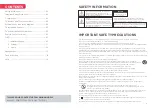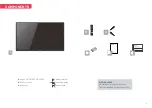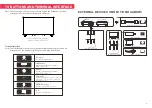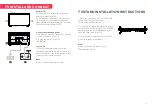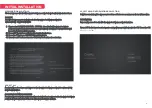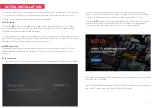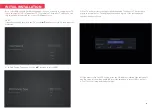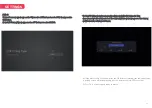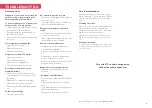The first time you switch your TV on, it will automatically be in the initial setup
mode. This will guide you through the whole setup process of selecting your
desired language, connecting to the internet, signing in to your account and
tuning in TV channels.
1. 1 Language select
1
)
. Press ▲▼ the buttons to highlight your desired OSD language then press
the OK button.
INITIAL INSTALLATION
7
2). Data Cllecteon and Fimware Upootes Notice page will appear, Press the
▲▼ buttons to select the menu option.