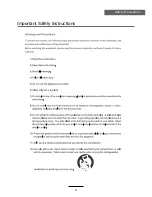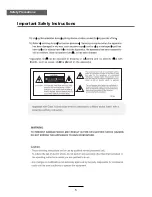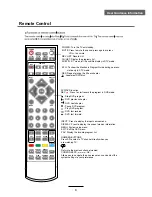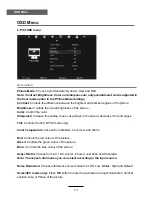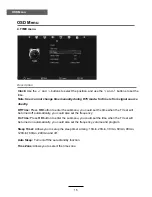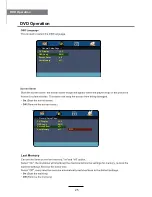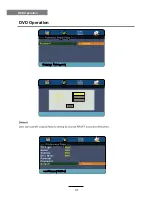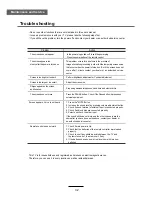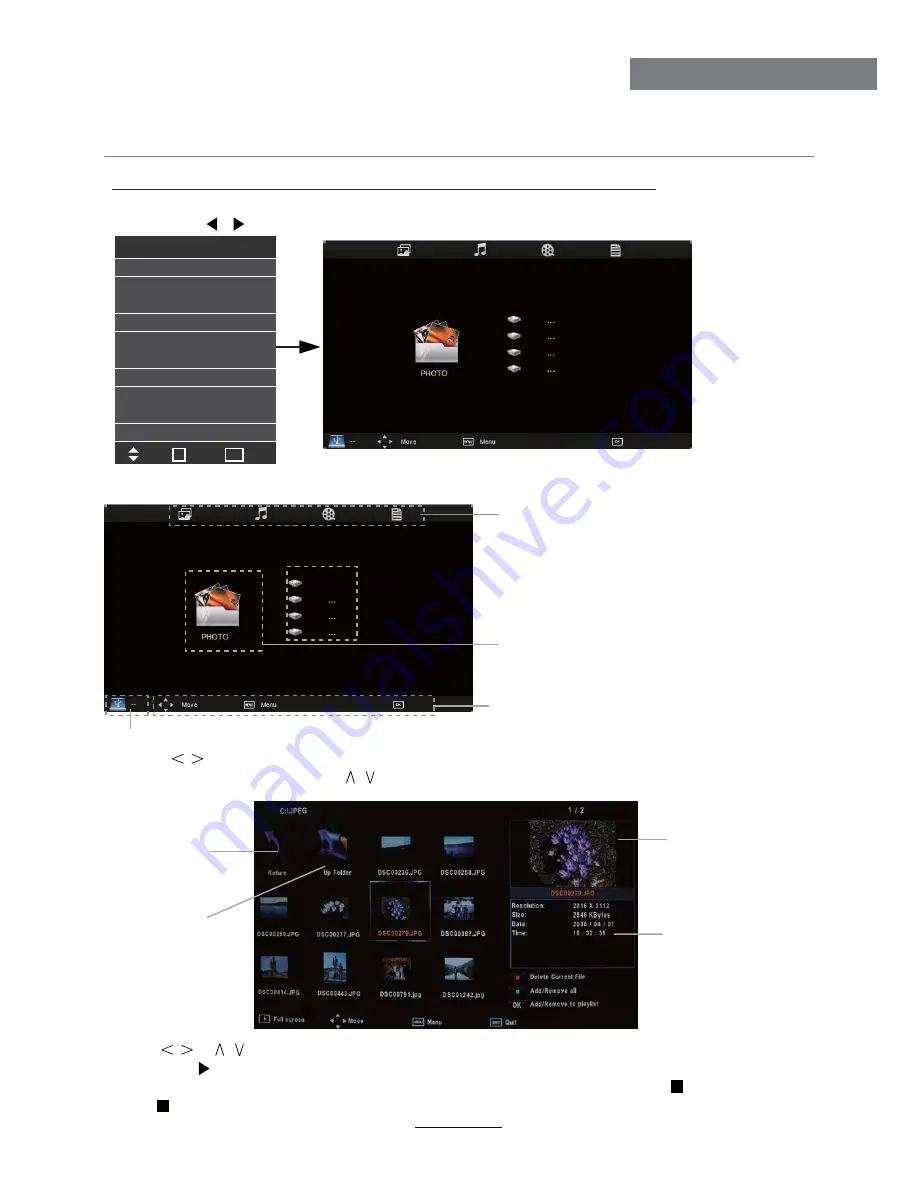
Press
/
/
/
buttons to move , and press OK button to select the file or unfold the folder,
Then press button to play the files (be signed) you select or the files in the fold you select,
You can display the option table on the bottom of the screen by
OK
button, press button to hide.
Press button to stop and exit the full screen program.
Select
Basic Operation
2). Insert USB device, you will find the name of the device display on the screen.
3). Press
/
button to select the kind of the files in the device you want to program from PHOTO,
MUSIC, MOVIE and TEXT. Press
/
button to select the device and press OK button to enter.
1). Press the INPUT button on the remote control to display the input source menu, select USB
source by the / buttons, and press OK button to enter the Multimedia menu seen below.
MAINS MENU
PHOTO MUSIC MOVIE TEXT
MAINS MENU
PHOTO MUSIC MOVIE TEXT
Hints for operation
Hints and informations of USB device
USB device list
Select
Disk C:
Multimedia Operation
18
Multimedia Operation
Preview
Return to
device list
Up Folder
Informations
Input Source
Move
Select
Quit
OK
DTV
ATV
YPBPR
PC
HDMI1
HDMI2
AV
USB
EXIT
Содержание KALED24DVDA
Страница 1: ...s USER MANUAL...
Страница 3: ...1 Safety Precautions Power Supply...
Страница 4: ...2 Safety Precautions Installation...
Страница 5: ...3 Safety Precautions Use and Maintenance...
Страница 6: ...4 Safety Precautions Important Safety Instructions...
Страница 7: ...5 Safety Precautions Important Safety Instructions...
Страница 28: ...26 DVD Operation DVD Operation...
Страница 29: ...27 DVD Operation DVD Operation Spdif Setup...
Страница 30: ...28 DVD Operation DVD Operation or NO disc...
Страница 31: ...29 DVD Operation DVD Operation...
Страница 32: ...30 DVD Operation DVD Operation...
Страница 33: ...31 DVD Operation DVD Operation...