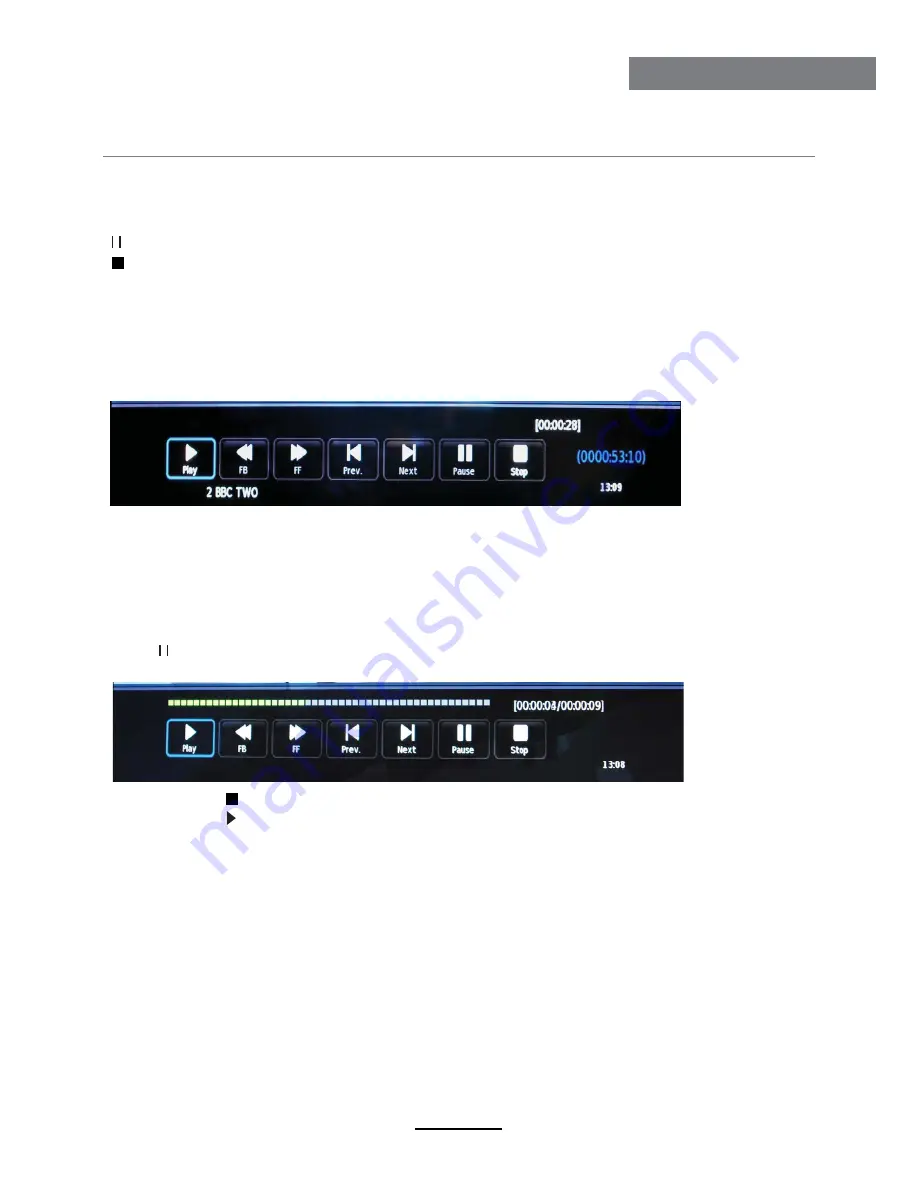
Recording Operation
Recording Operation
When you press
REC
button in DTV mode, the screen will display the recording menu as
below:
Record and Time shift function buttons
1) Recording menu
2) Timeshift menu
REC:
Press to start recording.
Note: a. display and exit the navigation menu by pressing the
REC
.
b. Press STOP button to exit the recording mode.
c. Press PLAY button to play the programme you are recording from the beginning.
Recording
PAUSE:
Press to enter the timeshift mode, press play to play the recording.
Press PAUSE button to enter the Timeshift mode in DTV mode, and the picture will be
paused, the recording will begin.
Stop:
Press to stop recording or timeshift.
REC LIST:
To display the recorder menu.
Note:
a. Press STOP button to exit the Timeshift mode.
b. Press PLAY button to play the programme you are recording from the beginning.
22
Содержание KALED22XXXWA
Страница 1: ...KALED22XXXWA USER MANUAL ...
Страница 3: ...1 Safety Precautions Power Supply ...
Страница 4: ...2 Safety Precautions Installation ...
Страница 5: ...3 Safety Precautions Use and Maintenance ...
Страница 6: ...4 Safety Precautions Important Safety Instructions ...
Страница 7: ...5 Safety Precautions Important Safety Instructions ...



















