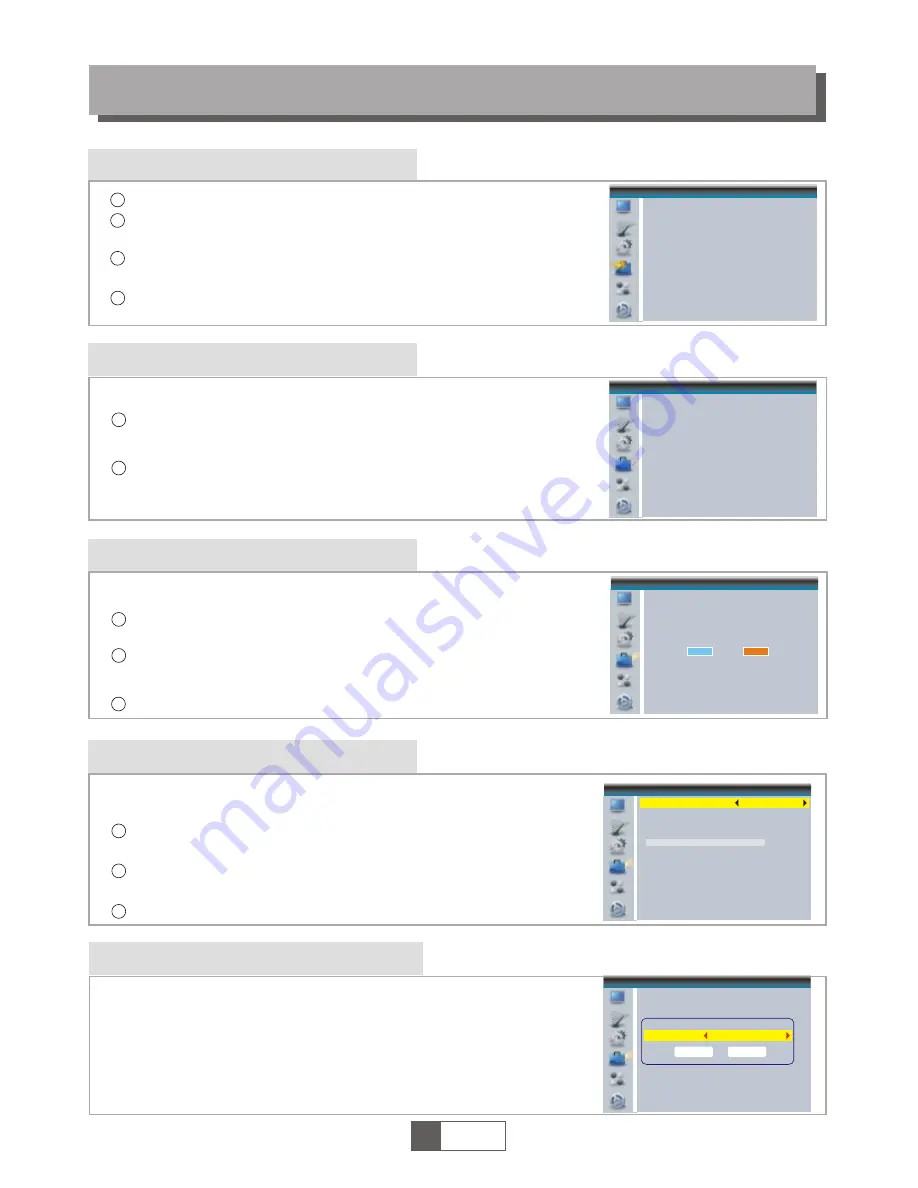
Tools main menu
Information
In "Tools" menu, select "Information", press "OK" button to open
information window.
Press "EXIT" button to exit.
1
2
TOOLS
This menu can display some parameters information in this STB.
Load Factory Setting
This menu allows you to re-set the STB back to factory settings,
clear all existed channels.
In the "Tools" menu, select "Load Factory Default", press "OK" button.
You are asked to input a password(the default password is"0000").
1
2
Software Upgrade
Press "EXIT" button to exit.
Enter "Tools" menu, select "S/W Upgrade by OTA" or "Upgrade
by USB", press "OK" button, Software Upgrade menu is shown.
1
2
Press cursor button to select the desired item, then highlight
"Start" and press "OK" button to start upgrade.
3
A confirmation window is displayed.
Select "Yes" to return back to factory settings and clear all channels.
Select "No" to cancel back to factory settings.
Press "EXIT" button to exit .
We offer the functions for user to upgrade software version by OTA
or by USB .
1
English
9
4
1
2
3
Press the "MENU" button to enter main menu.
Press "UP" or " DOWN " button to highlight "Tools", press "RIGHT"
button to enter the Tools menu.
Press "UP" or "DOWN" cursor button to highlight the desired item
and press "OK" button to enter the sub-menu.
Press "EXIT" button to exit.
3
Tools
Information
Load Factory Setting
S/W Upgrade by OTA
Upgrade By USB
Remove USB device safely
Information
x.x.x
xxxxx
xxxxx
x.x.x
x.x.x
xxx
xxxxx
xxxxx
xxx
xxx
Load Factory Setting
This operation will load default and erase all
the channels that user added, the system will
reboot, continue?
Yes
No
Upgrade by USB
Upgrade mode
Upgrade File
Start
Allcode
No File
0%
Remove USB device safely
In "Tools" menu, select "Remove USB device safely",
Press "OK" button to confirm. Then a window is displayed.
Press "OK" button again.
Information
Load Factory Setting
S/W Upgrade by OTA
Upgrade By USB
Remove USB device safely
Tools
Disk Remove
Remove
OK
USB Disk A-3 GB
Cancel
Содержание KALED19DVDWB
Страница 1: ...WsZyydtd USER MANUAL...


















