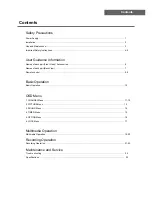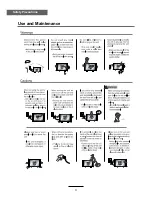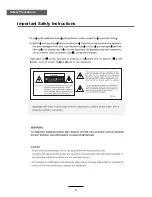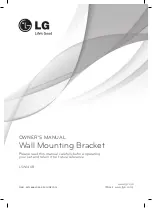Содержание KALCD42FHDWA
Страница 1: ...KALCD42FHDWA USER MANUAL...
Страница 2: ......
Страница 4: ...1 Safety Precautions Power Supply...
Страница 5: ...2 Safety Precautions Installation...
Страница 6: ...3 Safety Precautions Use and Maintenance...
Страница 7: ...4 Safety Precautions Important Safety Instructions...
Страница 8: ...5 Safety Precautions Important Safety Instructions...