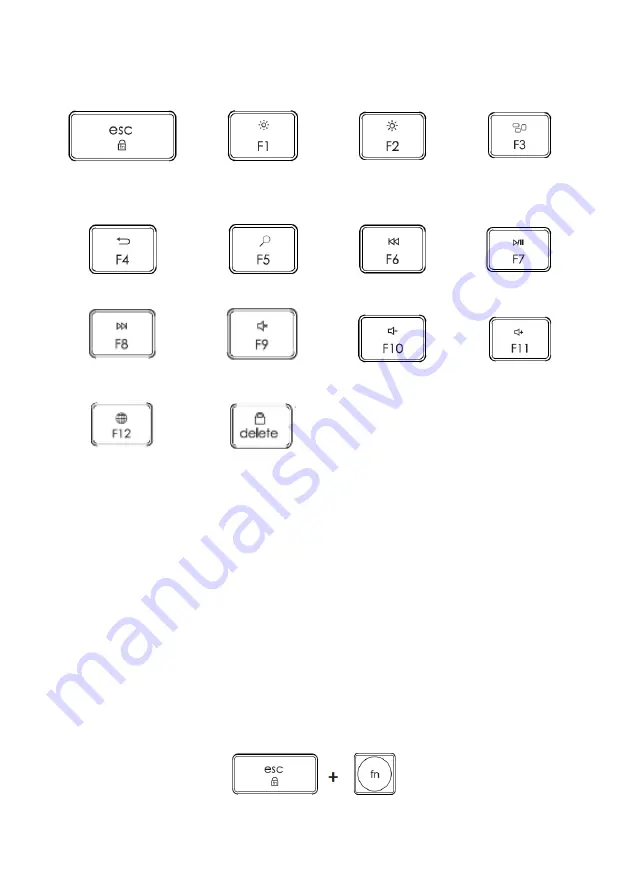
Quick-function Buttons
Function lock
switch F1- F12 and
multimedia
Increase
brightness
Reduce
brightness
Mission control
Return
Search
Previous track
Play/Pause
Next track
Mute
Volume up
Volume down
Input method switch
Sleep
(only available in
Windows)
Before using the quick-function buttons ensure you have switched the keyboard to the
correct operating system otherwise they will not operate correctly.
To switch operating systems, press the following buttons simultaneously:
•
iOS:
Press “fn + i”
•
MacOS:
Press “fn + O”
•
Windows:
Press “fn + P”
By default, the quick-function buttons will be active. To access the standard function
buttons (F1-F12) press the “esc + fn” buttons simultaneously.
To revert back to the quick-function buttons press the “esc + fn” buttons simultaneously
again.












