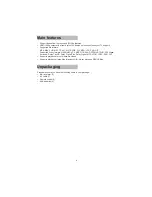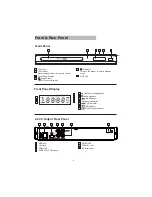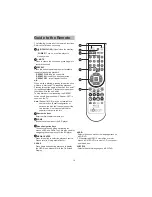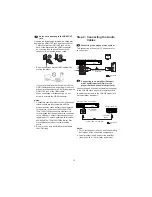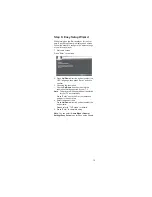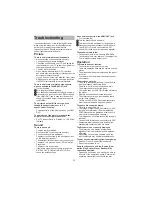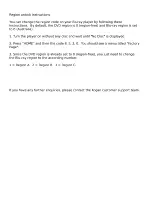21
Using Media Center
Introduce
Media center allows you to browse and play media
¿
les such as videos, photos and music
¿
les stored
on a data disc or a USB
À
ash drive.
Supported Functions
Your player supports the following functions:
Video playback:
> Pause, Resume, Stop, Fast forward, Fast
reverse, Repeat.
> Skip to next video, skip to previous video.
Audio playback:
> Pause, Resume, Stop, Fast forward, Fast
reverse,
> Repeat.
> Skip to next song, skip to previous song.
Image playback:
> Thumbnail Display
> Slideshow
Tips:
To implement these functions, please refer to
“Remote Control”.
You can use OSD menu to control the playback,
please refer to “On Screen Display Menu” for
OSD operation.
Operation Steps
1. Selecting playback source
After inserting a disc/USB
À
ash drive, press Media
Center to display the Media Center screen, shown
as below:
Using
Up/Down
direction button to select the
SOD\EDFNVRXUFHDQGSUHVV(QWHUWRFRQ¿
rm.
Note
: To select Media Center during disc
playback, you should stop playback
¿
rst.
1.1 Using Pop up Menu
Press Pop up button to display pop up menu after
selecting a
¿
le/folder.
Pop up menu allows the user to perform
¿
le/folder
operations , shown as below:
Add to the playlist
: To add
¿
les/folders to the
play list.
Select all:
To select all
¿
les/folders.
Clear all:
To clear all selections.
Cancel:
To exit.
1.2 Playlist
You can customize your playlist by adding
¿
les/
folders to the playlist. The steps are shown as
below:
a. Select playlist and press Enter to enter the sub-
menu: Photo, Music and Video.
b. Select the media type you want to play and
press Enter to enter the folder.
c. Select the desired
¿
le and press Enter to start
playback.
Note
: The current playlist will be cleared after
restarting.
2. Selecting Media for Playback
The following screen will appear after selecting
playback source, using Up/Down direction button
to select the media type (Photo/Music/Video) and
SUHVV(QWHUWRFRQ¿
rm.
You can press “..” or the Left direction button to
return to the previous menu.
3. Playing Photo/Audio/Video Files
3.1 Playing Photo
¿
les
Supported
¿
le formats: JPG, BMP, PNG etc..
(1) From the above (Select Media) Screen, press
Up/Down
button to enter Photo
¿
le folder and
then select the desired
¿
le.
(2) Press Enter to start playback.
Note
: Some supported images may not be
displayed normally for resolution problem.
3.2 Playing Audio
¿
les
Supported
¿
le formats: mp3 etc..
(1) From the above (Select Media) Screen, press
Up/Down
button to enter Music
¿
le folder and
select the desired
¿
le.
(2) Press Enter or Right direction button to start
playback.
The preview area will display the audio
¿
le type,
total playback time, title etc. information.
3.3 Playing Video
¿
les
Supported
¿
le formats: AVI, MPG, VOB, RM, etc..
(1) From the above (Select Media) Screen, press
Up/Down
direction button to enter video
¿
le
folder and select the desired
¿
le.
(2) Press Enter or Right direction button to start
playback.You can view video thumbnails in the
lower right corner of the screen.
Note
: Please close the USB rubber stopper
to prevent dust and ESD damage after
removing the USB
À
ash drive.
Содержание KABRP21SLMB
Страница 1: ...KABRP21SLMB USER MANUAL ...
Страница 24: ......