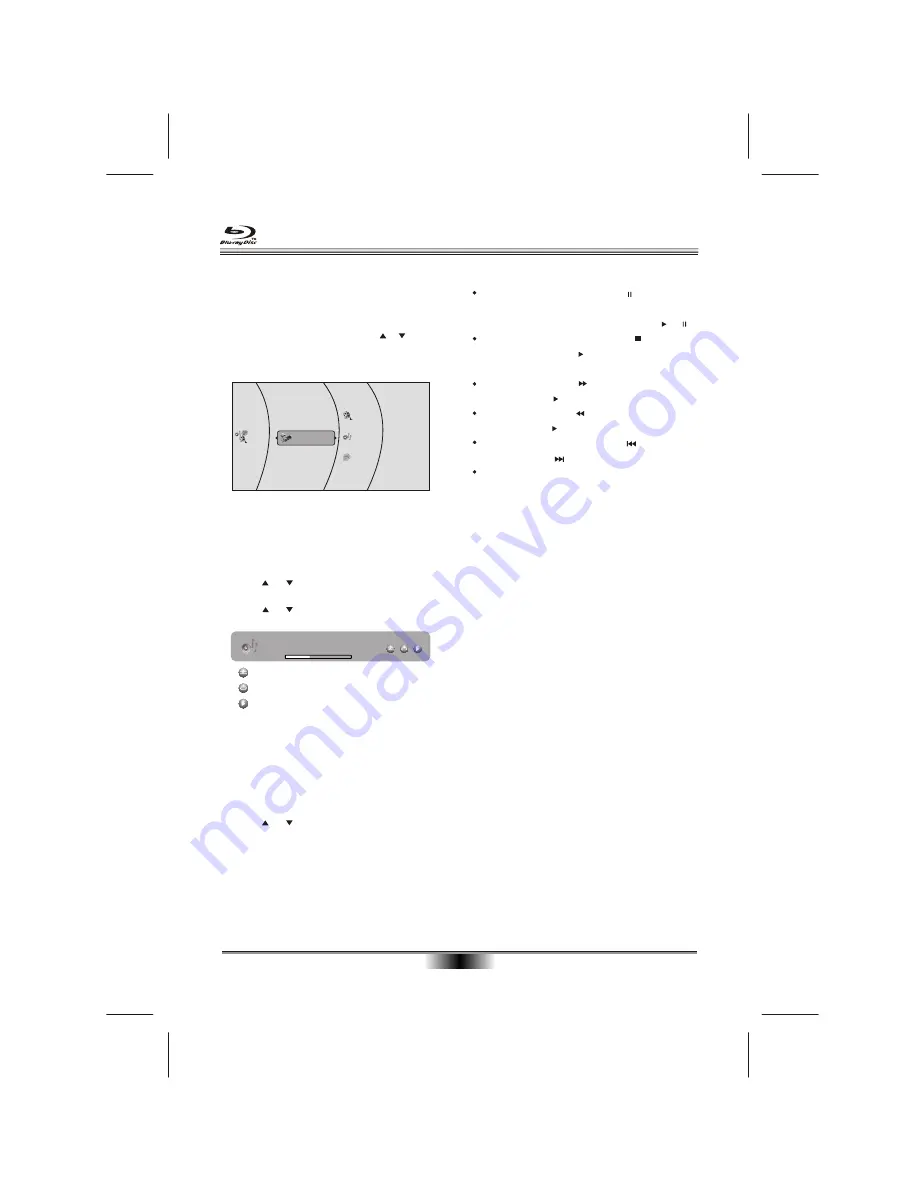
Controlling audio CD playback
To start or pause playback, press .
The sound is muted when your player is in pause
mode. To resume normal playback, press or .
To stop playback completely, press To start
playback again, press . Playback starts at the
beginning of the CD.
To fast-forward, press . To resume normal
playback, press .
To fast reverse, press . To resume normal
playback, press .
To go to the previous track, press . To go to the
next track, press .
To select a track, press
SEARCH
, enter the track
number with the number buttons, then press
ENTER
. Or, Enter the track number by pressing
the appropriate number buttons.
Repeating a CD track
To repeat a title or chapter, press
REPEAT
one or
more times to select a repeat mode. You can select
Off, Repeat track
,
Repeat all
,
or
Random.
Creating a playback loop on a audio CD
1. Play the disc until you reach the point where you
want the loop to start, then press
A-B
.
2. Play the disc until you reach the point where you
want the loop to stop, then press
A-B
. Your player
plays the loop you created repeatedly.
3. Press
A-B
to cancel the loop and return to normal
playback.
SPECIAL FUNCTION PLAYBACK
13
Insert a data disc or USB memory stick containing
picture, music, or video files into your player.
Within the setup menu, you can use or to move
the cursor to
Media
option, then press the ENTER
button to make your selection. The following menu
opens:
Playing files on a data disc or USB memory
stick
Random Indicator
Repeat Indicator
Play Indicator
File 1/5 song1.mp3
Title: Cool Track
Artist: Ricardo Funiccio
Album: Dead Dux
0:02:00
0:30:00
Off
Off
Play
To play audio or video files:
1. Press or to select
Music, Pictures
or
Videos
. A menu opens.
2. Press or to select
Play Files
, then press
ENTER
. The following display appears
Your player can display digital photograph files that
have been burned onto a data disc, DVD+/-R,
DVD+/-R/(W), or Blu-ray Disc.
To view photographs:
1. Insert the disc with photographs into your Blu-ray
player.
Viewing photographs
2. Press or to select
Pictures
, then press
ENTER
. A menu opens.
Settings -
to
set slide show effects and slide show
delay.
Main Menu -
Returns to the main menu.
Start slide show
-
to play all files at slide show.
Browse Music -
Opens the music playing menu
where you can select music files to play while
you view photographs.
Note:
1. Above interface take reading USB for example.
2. Operation of reading data disc is same as reading
USB.
USB
Media
Muisc
Pictures
Videos
Содержание KABRP21SLMA
Страница 1: ...ZW D USER MANUAL...
Страница 27: ...15W L 280mm W 240mm H 40mm 1 6kg...



























