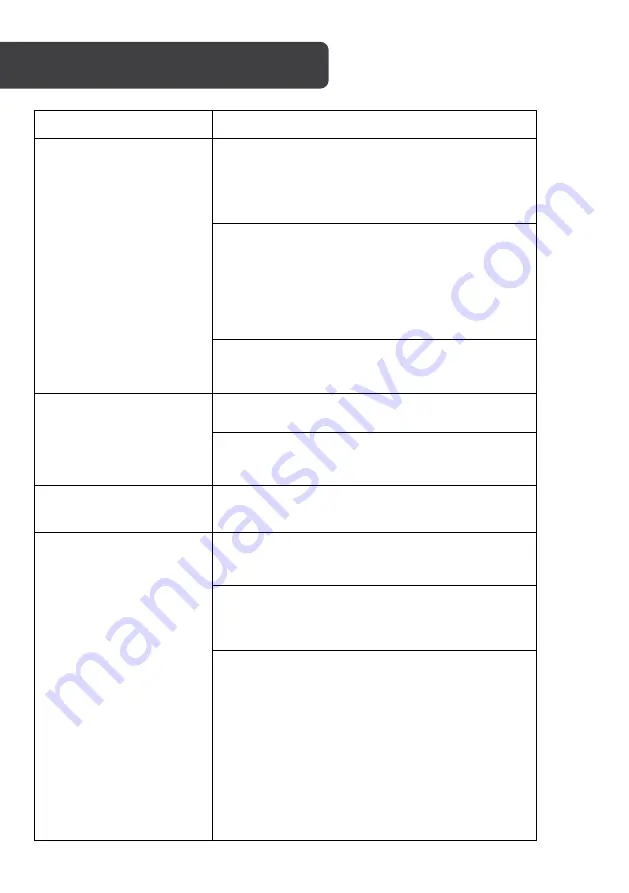
Problem
Solution
Cannot hear sound after
connecting to a device
For smartphone:
•
Remove the 3.5mm audio cable and re-insert
it.
•
Clean and re-insert the 3.5mm audio cable
and test if headphones work.
For Apple IOS:
1.
Go to Setting > Volume.
2.
Select Output > Headphone.
For Windows:
1.
Click the Volume icon on the Toolbar.
2.
Select High Definition Audio from the playback
device list.
Check if the headphones are plugged into the
computer audio port correctly. See the Assembly
section of this user guide.
Microphone is not working
Ensure audio input source is the headphones’
microphone in your system settings.
Check whether the mute switch on the microphone
is on or off. See the Assembly section of this user
guide.
MacBook does not have a
USB connection port.
Use a USB-C to USB adapter or Lightning to USB
adapter
to connect your laptop with the
headphones.
Person on the other side of
the call cannot hear me
Check whether the microphone mute switch is on. If
it is on, then press it again gently to switch it off.
See the Assembly section of the user guide.
Check whether the device audio input is
headphones’ microphone. See the Operation
section of this user guide for specific setting
methods.
Check whether your device is compatible with the
headphones.
•
These headphones are not compatible with
Xbox
®
360.
•
Earlier version of the Xbox
®
One controller
needs an extra Microsoft adapter (adapter is
not included in the package).
Also, see the Operation section of this user guide.
After confirming the above points, if the
headphones’ microphone is still not working,
contact Kogan.com
TROUBLESHOOTING
Содержание KA71GAMEHPA
Страница 1: ...7 1 GAMING HEADPHONES KA71GAMEHPA ...
Страница 2: ......
Страница 4: ...10 USB to USB Type C Cable 11 3 5mm Audio Cable 12 PC Splitter Cable ...
Страница 14: ...NOTES ...
Страница 15: ......
















