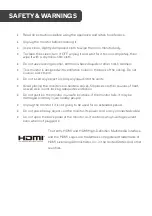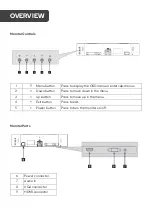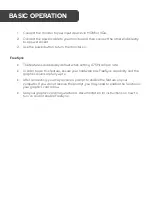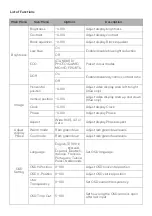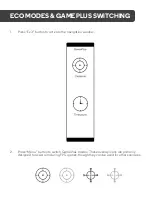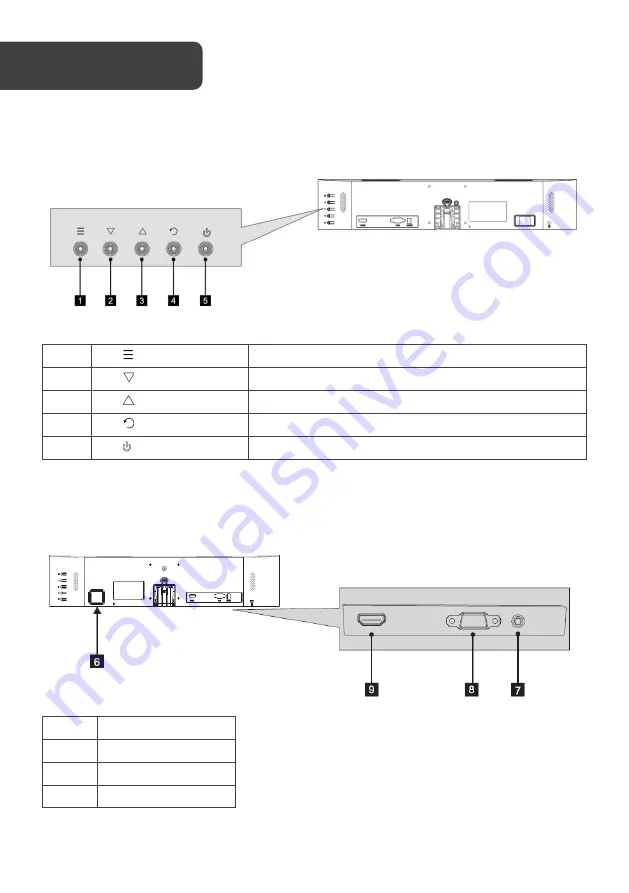
Monitor Controls
1
Menu button
Press to display the OSD menu or enter sub-menus.
2
Down button
Press to move down in the menu.
3
Up button
Press to move up in the menu.
4
Exit button
Press to exit.
5
Power button
Press to turn the monitor on/off.
Monitor Ports
6
Power connector
7
Audio In
8
VGA connector
9
HDMI connector
OVERVIEW
Содержание FreeSync KAMN24FLSB
Страница 1: ...24 FULL HD FREESYNC 75HZ FRAMELESS MONITOR 1920 x 1080 KAMN24FLSB ...
Страница 2: ......
Страница 17: ...NOTES ...
Страница 18: ......
Страница 19: ......