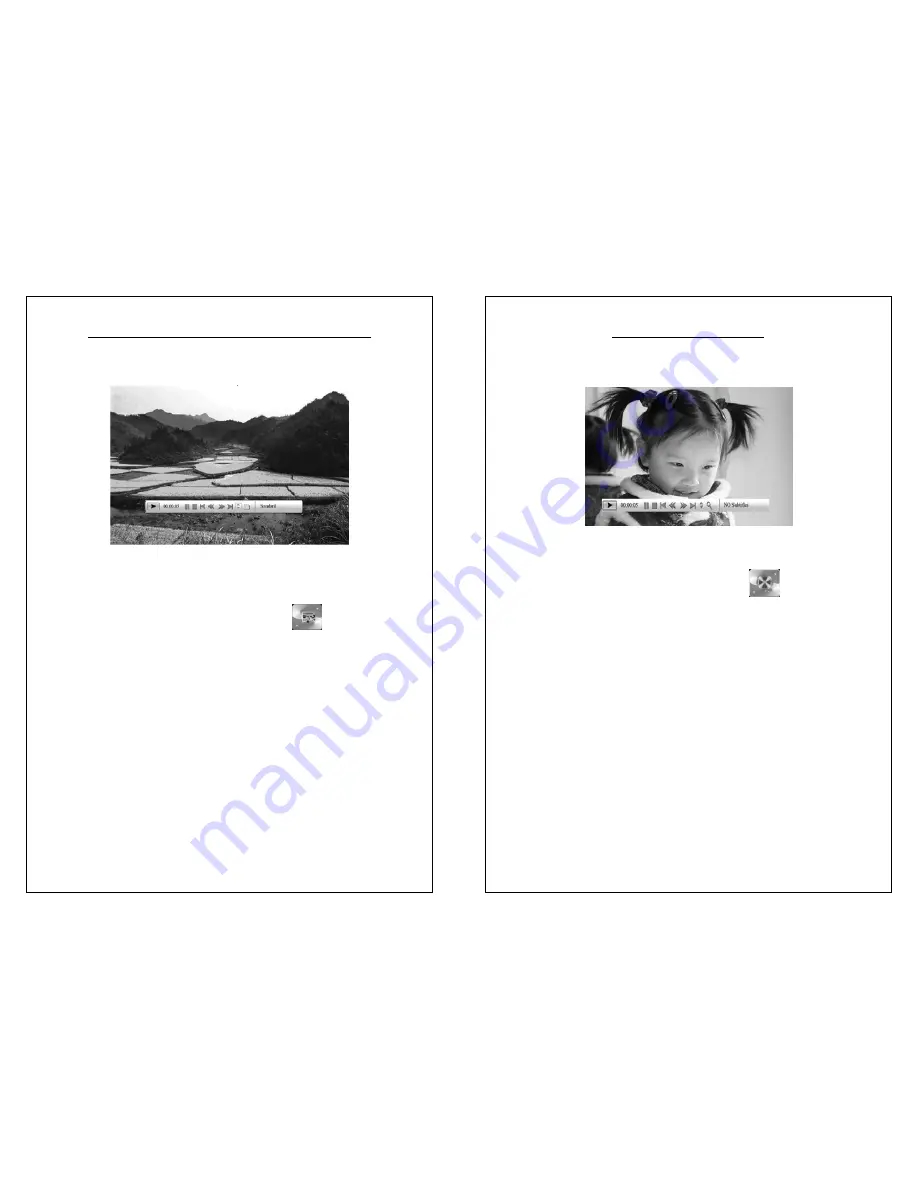
Page | 11
3.5 Displaying Photos and Music Together
Operation
:
¾
Press “
/
/
▲
/
▼
” key to choose “
” in Main menu,
then press “ENTER/MODE” key in the memory interface and
choose a photo to display.
¾
Press “VOL+/VOL-” key to regulate the volume.
¾
Press “Mute” key to mute volume.
¾
When playing, press “ENTER” key to open the “Info Bar”.
¾
You can see its function and operation shown in 3.4. NOTE:
The “Info Bar” will disappear if no input activities are detected
for 5 seconds.
¾
If you would like to display a photo, please use the quick key
on the remote.
Page | 12
3.6 Playing Video Files
Operation
:
¾
Press “
/
/
▲
/
▼
” key to choose “
” in Main menu,
press “ENTER/MODE” key to into the memory choice
interface and choose the file to play.
¾
Press “VOL+/VOL-” key to regulate the volume.
¾
Press “Mute” key to mute.
¾
When the movie is playing , press “ENTER” key to enter “Info
Bar” as the picture 3.6,and then press “
/
” key to choose
one of the item.
¾
“Info Bar” show the functions from left to right:
z
Status Show
z
Single play time
z
Play/pause
z
Stop
z
Previous Video
z
Fast backward
z
Fast forward











