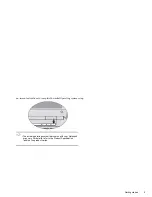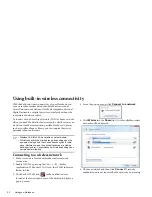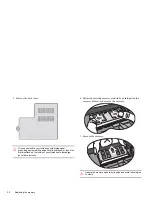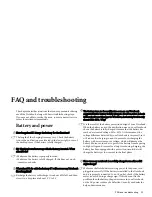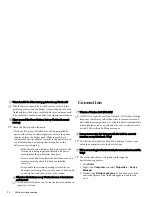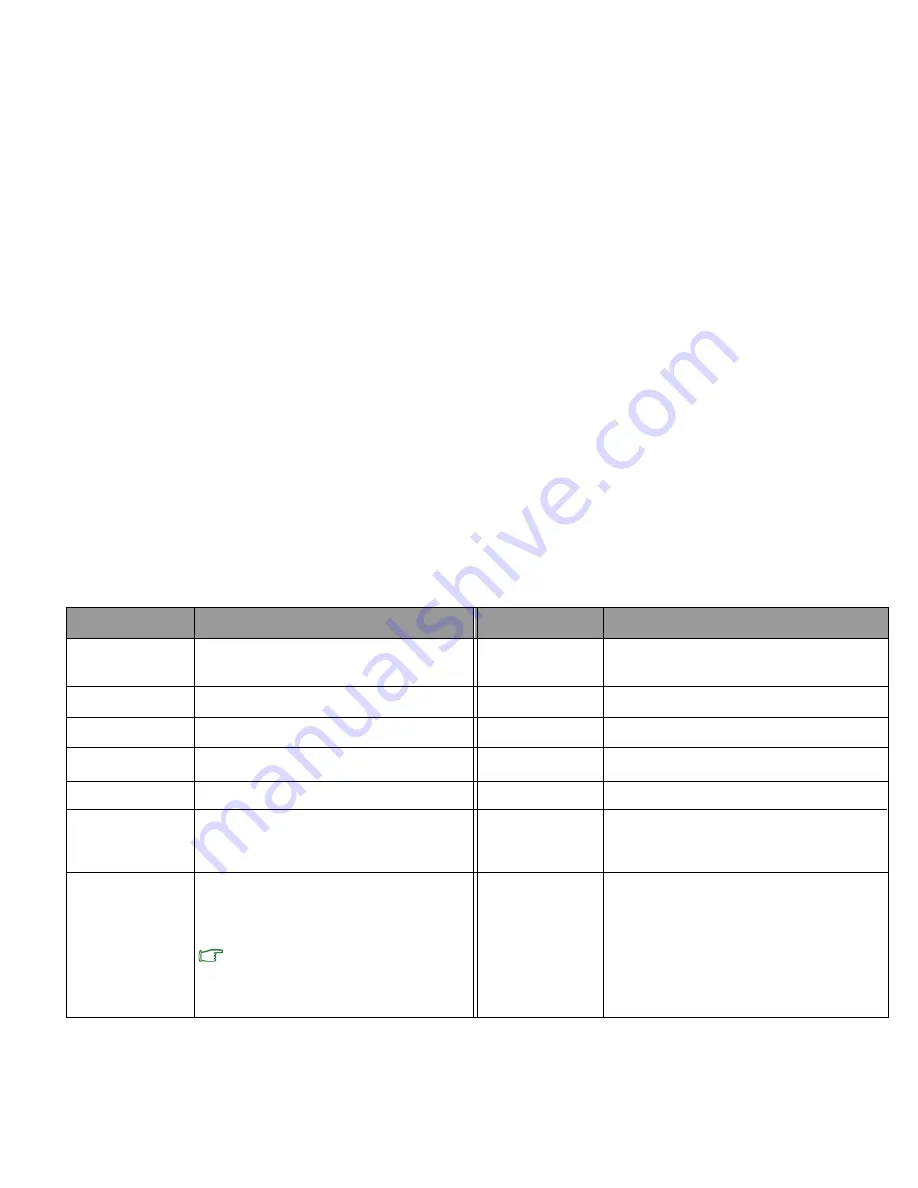
<Fn> + <Delete>
For Audio or Video 'Pause' .
<Fn> + <PrtSc>
<Fn> + <NumLK>
F12
F11
Turns Bluetooth on or off.(bluetooth option)
<Fn> + <F2>
Turns 3G on or off.(3G option)
Using your Notebook 19
your Notebook properly before using this
monitor or projector), or allows
and an external display device (such as a
Switches display between your Notebook
Puts your Notebook into Sleep mode.
Function hotkey Description
Function hotkey Description
<Fn> + <Esc>
<Fn> + <F1>
<Fn> + <F3>
Activates or deactivates the touchpad.
<Fn> + <F4>
<Fn> + <F5>
Decreases screen brightness.
<Fn> + <F6>
Increases screen brightness.
<Fn> + <F7>
simultaneous display.
Make sure an external display device (such
as a monitor or projector) has been connected to
hotkey combination.
<Fn> + <F8>
Activates or deactivates the speakers.
<Fn> + <F9>
Increases volume.
<Fn> + <F10>
Decreases volume.
Activates or deactivates the numeric
keypad (indicated by the light gray shade
in the illustration on the previous page.
Содержание Agora
Страница 1: ...Agora Laptop USER MANUAL ...
Страница 10: ...Getting started 8 Connect an earphone to the audio output jack to output sounds ...
Страница 49: ...47 Appendix Memo ...