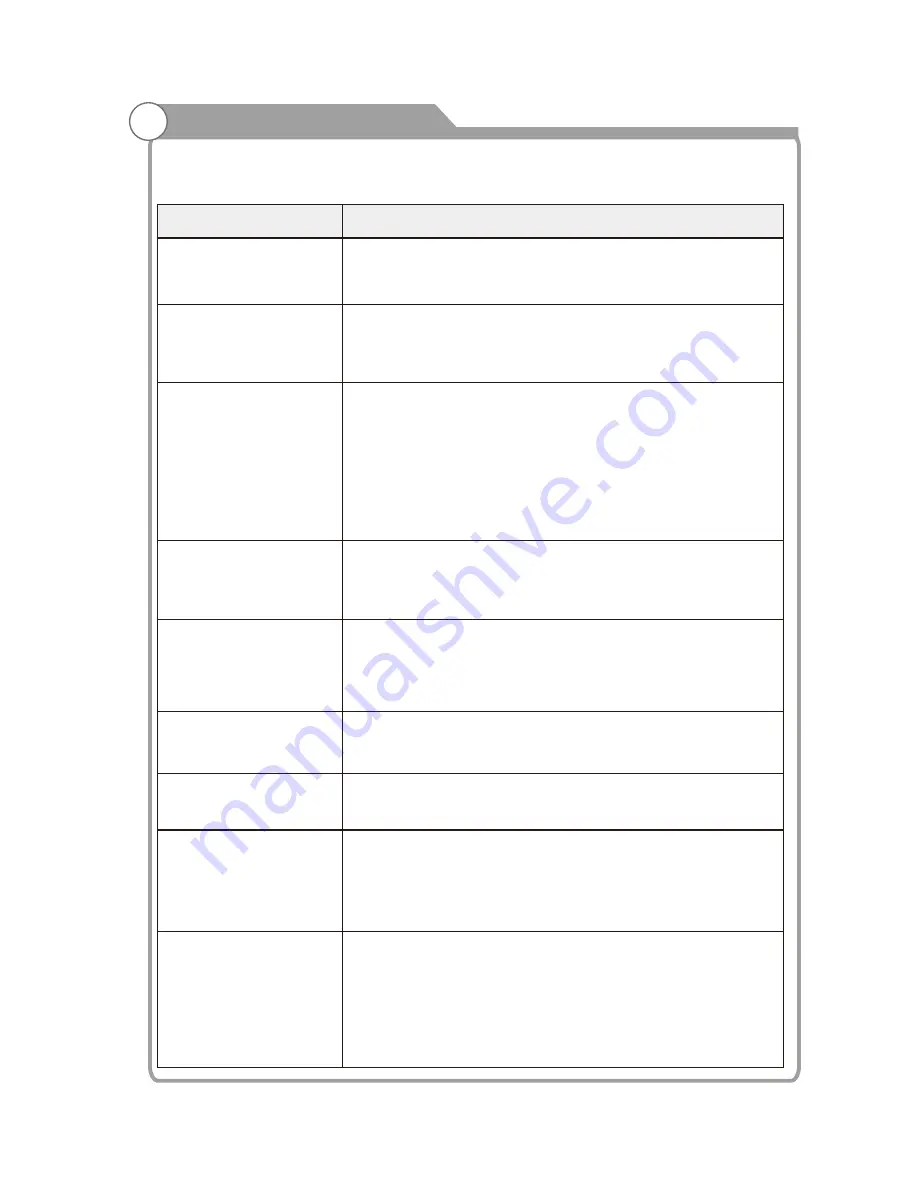
Troubleshooting
42
If you have any problem, check the cou
Q
ter measures for each symptom listed below.
The following symptoms may have
adjustment rather
been caused by inappropriate
than actual malfunction of the unit. If the trouble persists, contact the
Kogan
Customer
C
are C
entre
.
Symptoms
No power
No picture
Good picture but no
sound
Good sound but abnormal
color or no picture
No response to remote
control
Full screen flickering
under VGA
Horizontal stripes
under VGA
Colored dots may be
present on the screen
Possible solutions
Please check the power cord plugged in and that the power
outlet works.
Unplug the power cord and plug it in after 60 seconds and
restart the TV.
Please check antenna connection.
Station may
problems, please tune to
be experiencing
another station.
Please adjust the settings of contrast and brightness.
Please increase the volume.
Please check TV is under mute mode, press MUTE button
on the remote control.
Please check sound settings
If external devices are being used, check their volumes are
not set too low or turned off.
If using AVI or Component inputs, please make sure cables
are connected properly and not loose.
If using DVI to HDMI cable, a separate audio cable is required.
Make sure a headphone jack is not connected..
Batteries of remote control may have exhausted, if
necessary, please change the batteries.
Clean the remote control lens. The distance between
LED TV and remote control should be within 8m, within
recommended operating angle and path is free of obstructions.
V-HEIGHT value may be set too big, restart computer and
enter safe mode, then set monitor parameters to correct
value according to adjustment description.
Sample phase may be deflected, adjust phase according to
picture position.
Although the LED screen is made with high-precision
technology and 99.99% or more of the the pixels are
effective, black dots may appear or bright points of light
(red, blue, or green) may appear constantly on the LED
screen. This is a structural property of the LED screen
and not a malfunction.
Please check antenna connection and antenna condition.
If using Component input, please check Component
connections, incorrect or loose connections may cause
colour problems or cause the screen to be blank.
Keep the TV away from noisy electrical sources such as cars,
hair dryers, welders, and all optional equipment.
Electrical atmospheric interference such as local or distant
lightning storms may cause picture to break up.
When installing optional equipment, leave some space
between the optional equipment and the TV.
Check the antenna and connection.
Keep the antenna away from any power or input/output cables.
Picture is breaking up
Содержание Agora KALED553DSMTZA
Страница 1: ...KALED553DSMTZA USER MANUAL...
Страница 53: ......




































