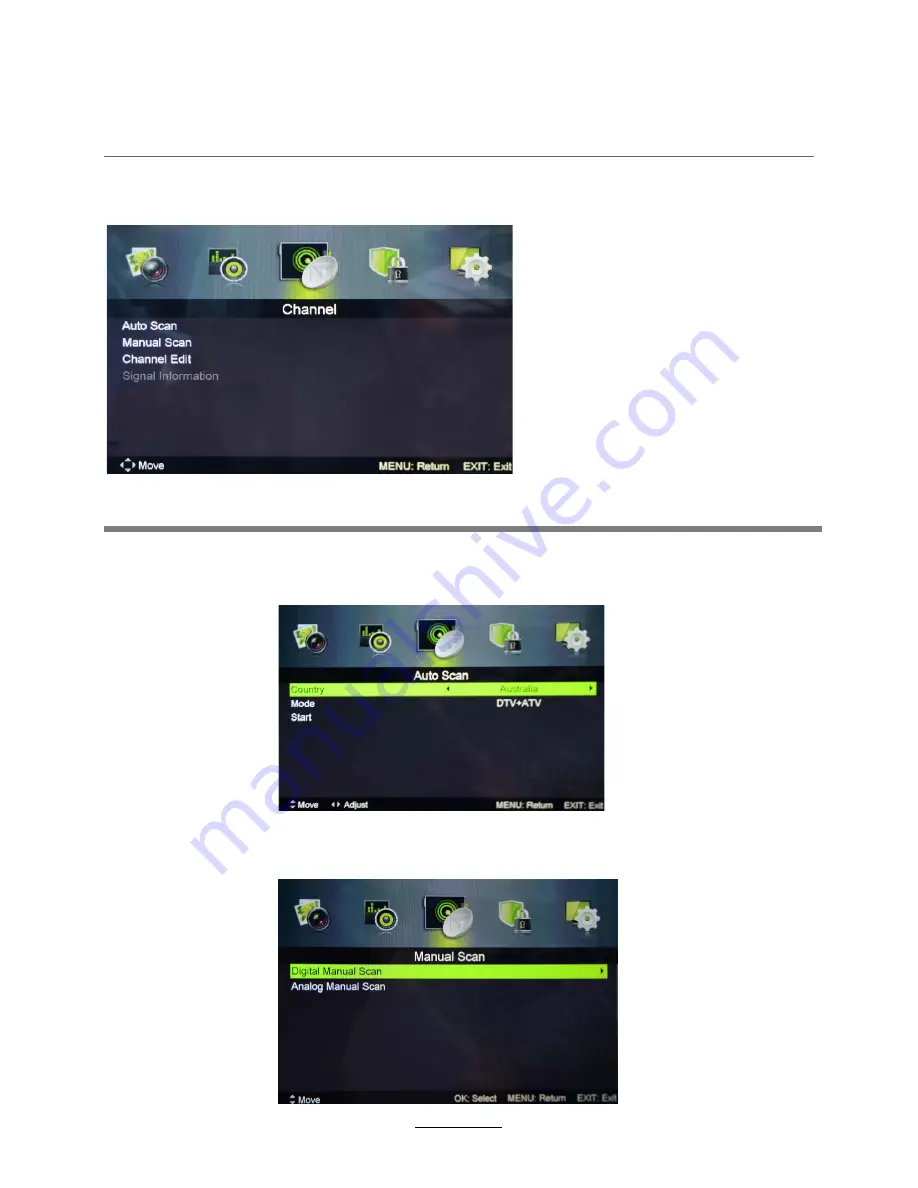
Auto Search:
Enter the Auto Scan menu to start auto scan.
Note:It will search analog channels first, then digital channels.
Before execut
ing
auto channel search, please confirm
if
your antenna type is Air o
r
Cable.
Digital Manual Scan:
Press the "OK" button to enter the Digital Manual
Scan menu.
Analog Manual Scan
:
Press the OK button to enter the Analog Manual
Scan menu.
3. Channel menu
OSD Menu
Description
10
Содержание Agora KALED32SMTWC
Страница 1: ......



























