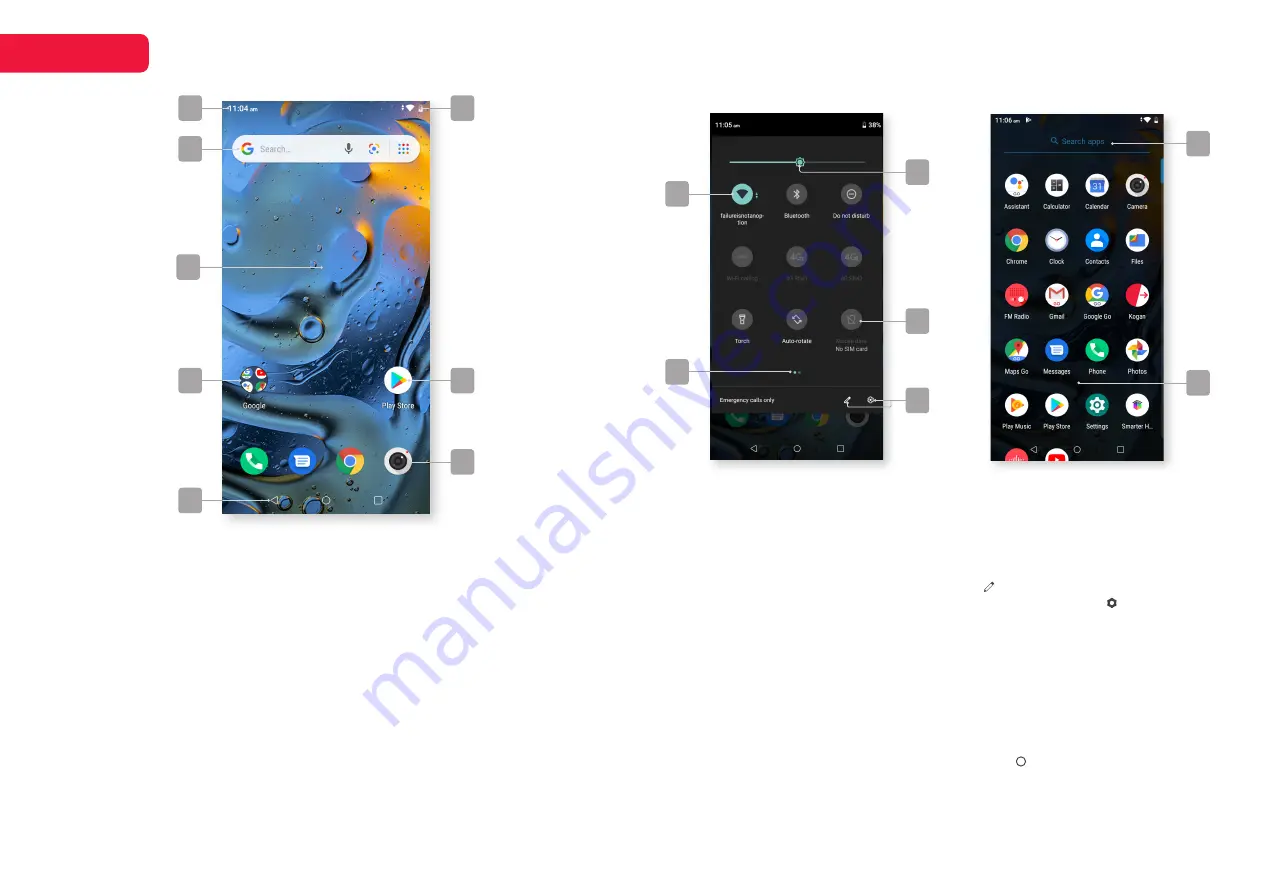
9
HOME
1
3
4
8
2
14
9
12
10
13
11
15
6
7
5
1 Notifications
Your app notifications will appear here, swipe
down to see more information. Click on a
notification to open it, or swipe left or right to
remove it.
2 Status bar
Icons here will tell you about the phone’s
status, such as battery, network strength,
Wi-Fi connection, and more.
3 Google widget
Tapping different icons on this widget will
open the Google homepage, a new Google
search, or Google Assistant.
4 Home screen
Tap and hold down to access home settings,
add shortcuts, or change wallpaper.
5 App folder
Apps can be grouped together in folders by
simply trying to place one on top of the other.
6 Apps on page
These apps shortcuts will appear only on the
page they are placed on. Hold down on an
app to reposition or remove it.
7 Apps in dock
Your docked apps will stay in the same
position no matter which home screen page
you are on.
8 Navigation bar
Back, Home and Overview buttons. See
page 7 for our guide to these buttons.
Swipe down Notification / Status
bar to access Quick Settings.
Swipe up from home screen dock
to access the full App Drawer.
9 Screen brightness
Manually set screen brightness. Adaptive
brightness can be enabled in the Display
settings, which will adjust automatically.
10 Active icon
These apps or functions are ‘on’, and can
be turned ‘off’ with a tap. Hold down for
settings.
11 Inactive icon
These apps or functions are ‘off’. Tap to turn
‘on’, or hold down for settings.
12 Page indicator
Displays which page of the quick settings
menu you are viewing. Swipe left or right to
cycle pages.
13 Edit and Settings
Tap
Edit
to add, remove, and reorder
quick settings items. Tap
Settings
to view
all phone settings.
14 Search apps
Type in the name of an app to search
15 Apps
Tap an app to open it. Hold down to access
app info, drag it to the home screen, or
uninstall the app.
Press the
Home
button or swipe down
to exit the app drawer.
Quick settings
App drawer


















