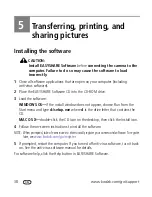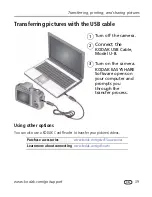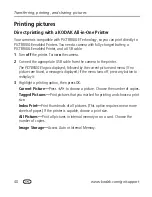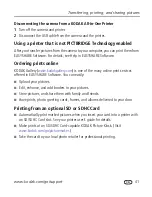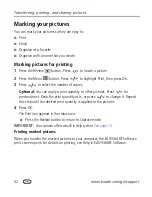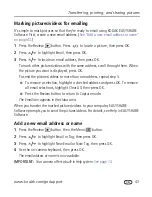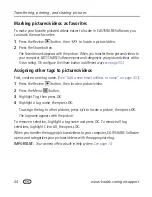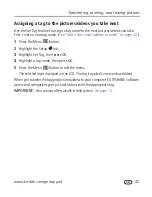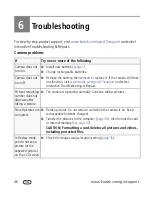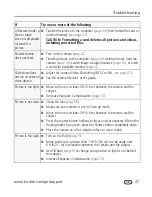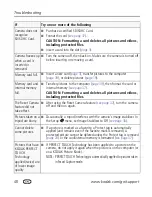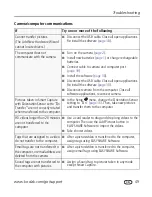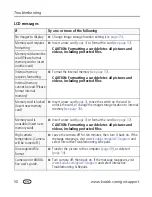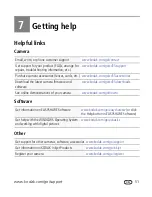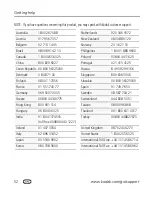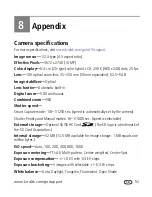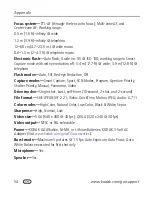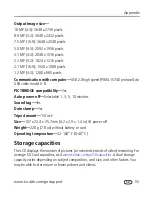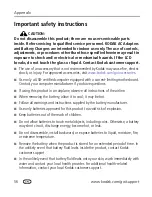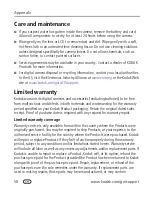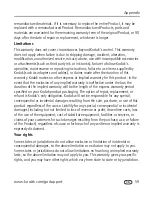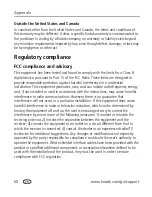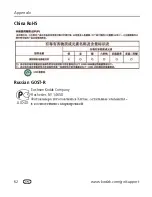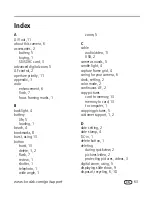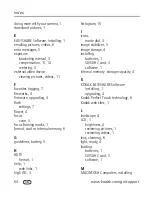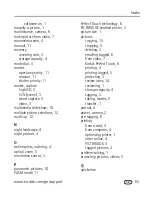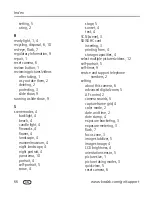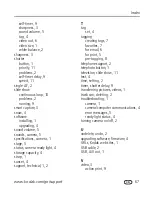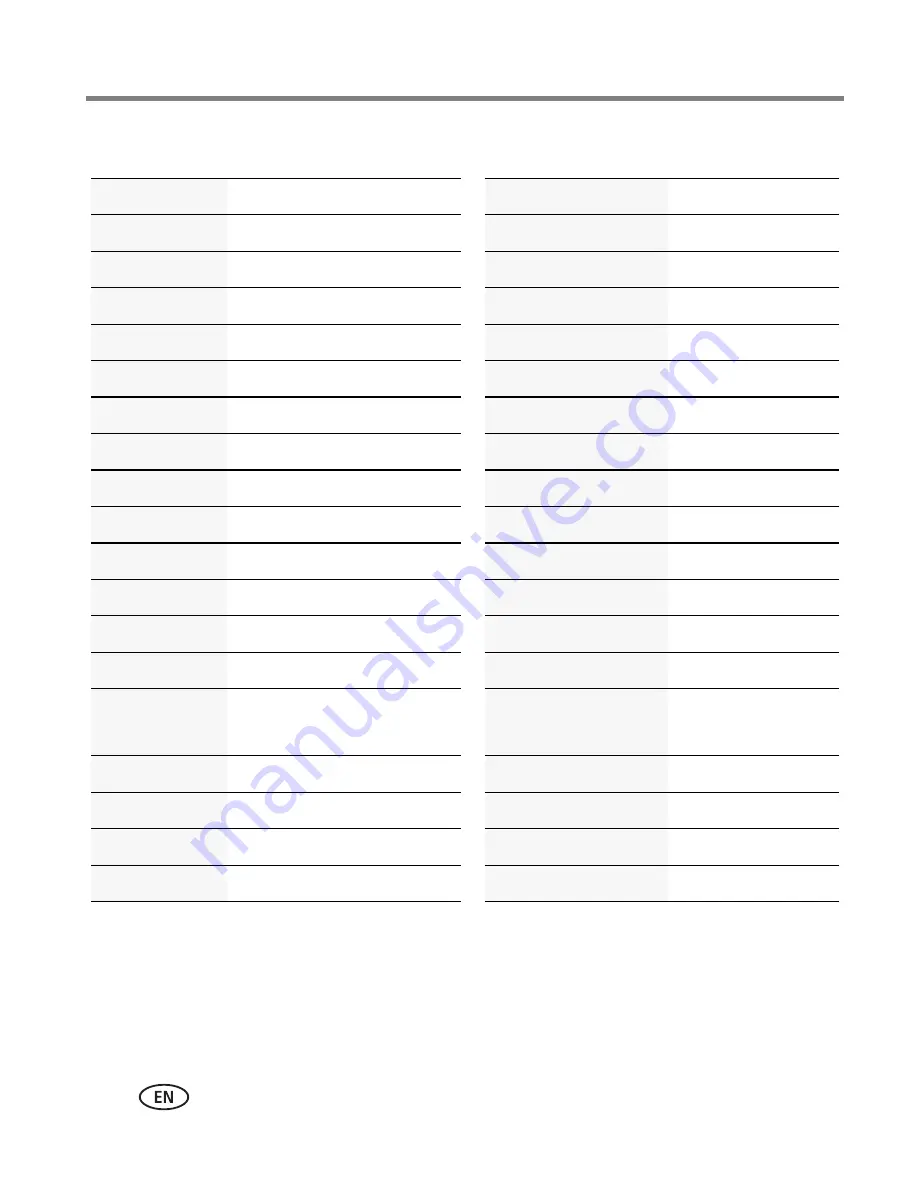
52
www.kodak.com/go/support
Getting help
NOTE: If you have questions concerning this product, you may speak with Kodak customer support.
Australia
1800 267 588
Netherlands
020 346 9372
Austria
0179 567 357
New Zealand
0800 880 120
Belgium
02 713 14 45
Norway
23 16 21 33
Brazil
0800 891 42 13
Philippines
1 800 1 888 9600
Canada
1 800 465 6325
Poland 00800
4411625
China
800 820 6027
Portugal
021 415 4125
Czech Republic 00 800 56325000
Russia
8 495 929 9166
Denmark
3 848 71 30
Singapore
800 6363 036
Finland
0800 1 17056
Slovakia
00 800 56325000
France
01 55 1740 77
Spain
91 749 76 53
Germany
069 5007 0035
Sweden
08 587 704 21
Greece
00800 44140775
Switzerland
044 838 53 51
Hong Kong
800 901 514
Taiwan
0800 096 868
Hungary
06 80 456 325
Thailand
001 800 631 0017
India
91 80 41374555
(toll free 000800 440 1227)
Turkey 00800
448827073
Ireland
01 407 3054
United Kingdom
0870 243 0270
Italy
02 696 33452
United States
1 800 235 6325
Japan
03 5540 9002
International Toll Line +44 131 458 6714
Korea
080 708 5600
International Toll Fax +44 131 458 6962