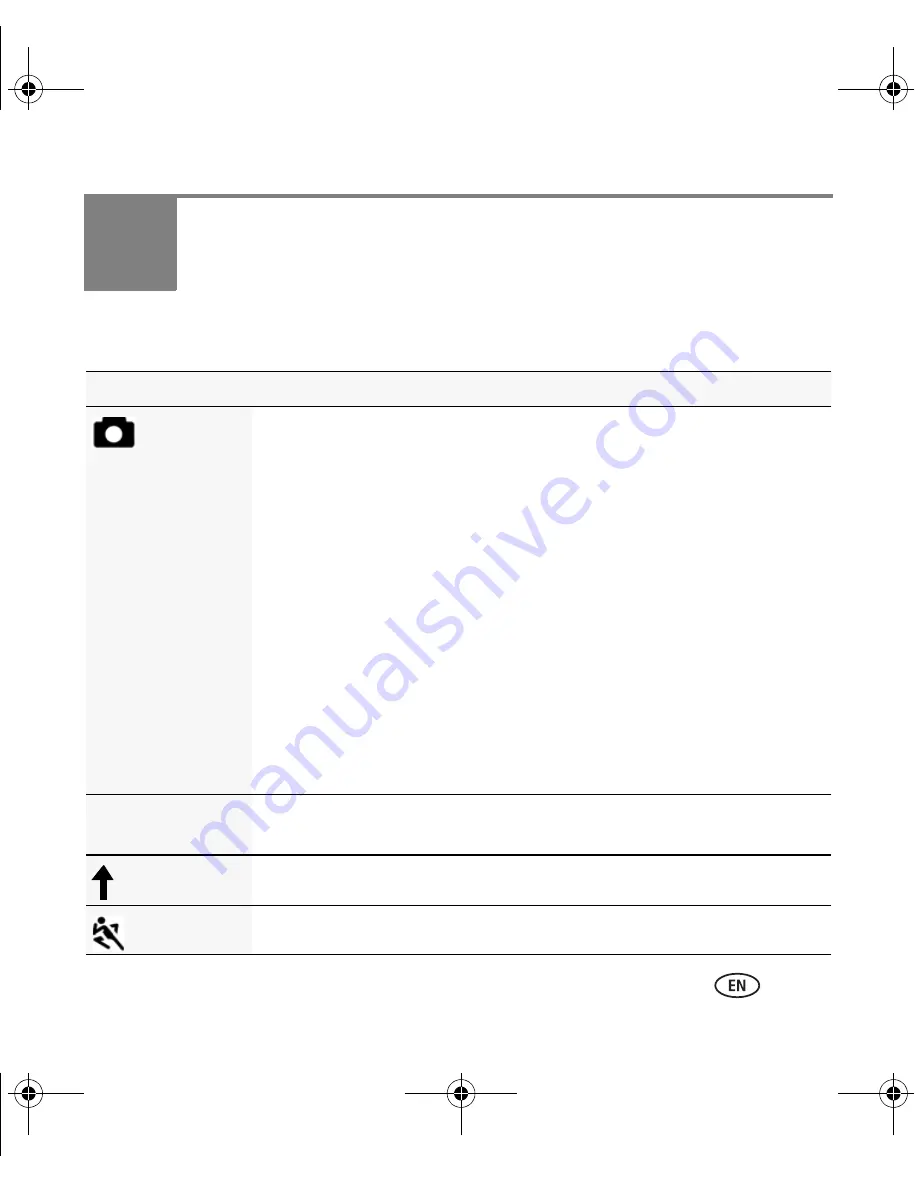
www.kodak.com/go/z1015support
11
1
Doing more with your camera
Capture modes
Capture mode
For
Smart
Scene/
Smart
Capture
General picture taking—it offers excellent image quality and ease of use.
NOTE:
Smart Scene is the default mode. To change it, press the Menu
button, highlight Capture Mode, then press OK. For faster
processing, choose Smart Scene. For automatic picture
enhancement, choose Smart Capture.
■
Faces are detected.
■
The scene is analyzed for other content and for lighting.
■
In Smart Capture, Kodak Perfect Touch technology is applied (for
better, brighter pictures).
To choose picture size, press the Menu button and choose Picture Size.
■
3:2 (the best choice when making 4 x 6 prints)
■
16:9 (wide screen)
■
4:3 (the default setting)
P, A, S, M
More creative control. (See
page 21
.) Program, Aperture Priority, Shutter
Priority, and Manual mode.
High ISO
People in low-light scenes.
Sport
Action pictures.
ISO
urg_00908.book Page 11 Friday, October 17, 2008 9:06 AM


























