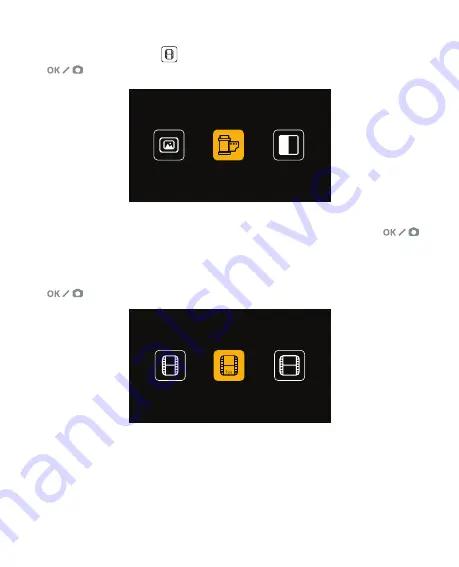
16
EN |
CHOOSING FILM SETTINGS
1. Select the Film Settings
icon from the Main Menu and press OK/Scan
button to confirm.
2. Use the Arrow buttons to choose your desired type of film from the submenu
(Slides, Color Negatives, or Black and White Negatives). Press OK/Scan
button to select.
3. Once you have selected the film type, a submenu for film size will appear on the
screen. Use the Arrow buttons to choose your desired size, and press OK/Scan
button to select.
4. Now you will need to load the film into the proper converter tray for your
desired type of film. Please refer to that section in this manual for instructions.
5. A preview screen will pop up, and the scanner is ready for you to insert film.
6. You will then be able to view the film on the LCD screen, convert your photos
into digital images, and store them on the SD card.
50mm Slide
Color Negative
B&W Negative
135 Film
135
110 Film
110
126 Film
Содержание SLIDE N SCAN
Страница 2: ...2 EN...
Страница 126: ...126 EN...






























