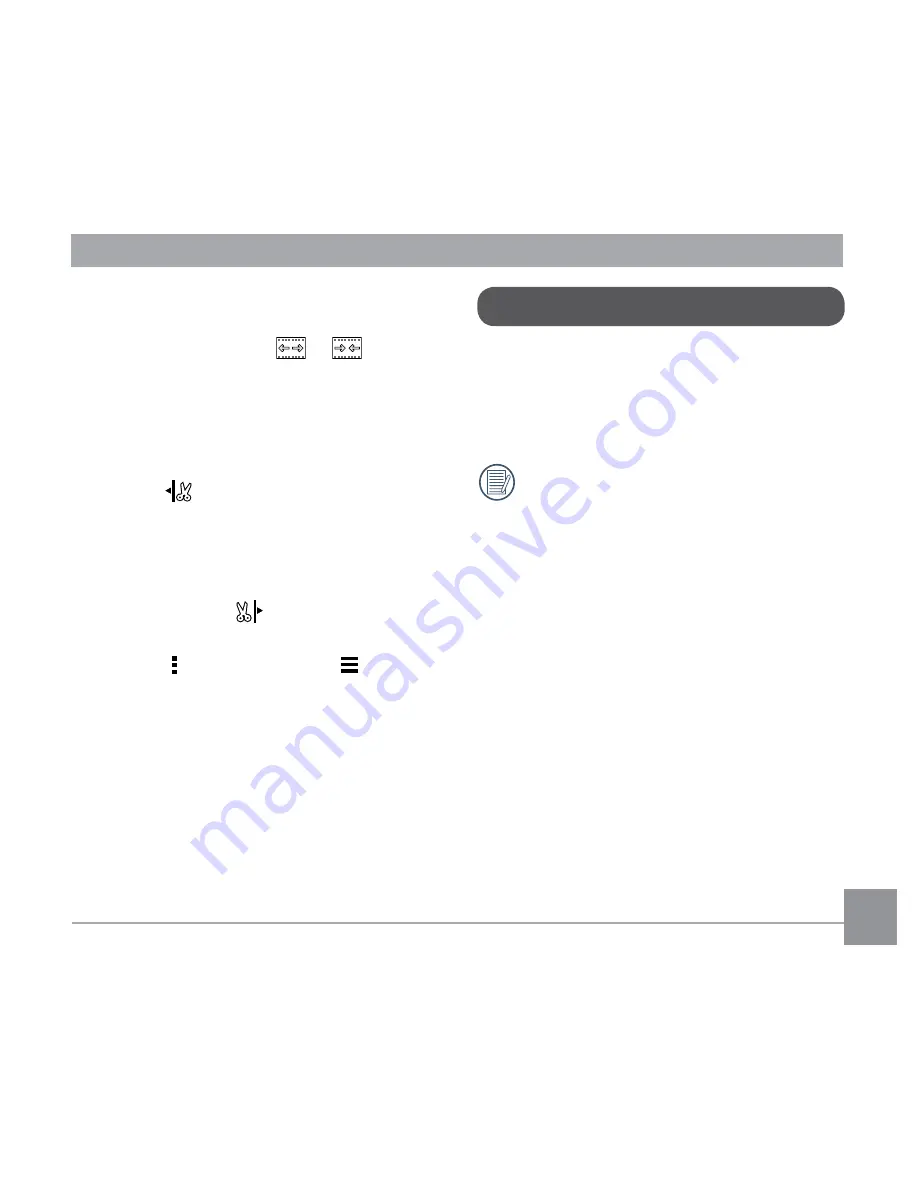
69
Steps of movie trim:
①
According to the desired trim accuracy
of the movie, click
or
to
increase or shorten the number of
frames.
②
Slide the quick browse bar from side
to side so that the vertical line stays
on thumbnails needing to be cut, and
click
to select the trim starting
point.
③
Slide the quick browse bar again to
the left so that the vertical line stays
on the thumbnails needing to be
cut, and click
to select the trim
finishing point.
④
Click (Android system) / (iOS
system) to select the option of
「
save
」
or uploading to social
networks, or
「
cancel
」
.
Remote Viewfinder
Click
「
Remote Viewfinder
」
in the APP
Home to enter the viewfinder status, and
control the action cam to shoot by using the
smart device.
The files shot through the APP are
saved in the action cam.
The setting parameters of the action cam
are displayed at the tops of the video mode
and the shooting mode interfaces on the
smart device.
Movie Size:
「
1080p30
」
「
960p50
」
「
960p30
」
「
720p60
」
「
720p30
」
「
WVGA60
」
「
WVGA120
」






























