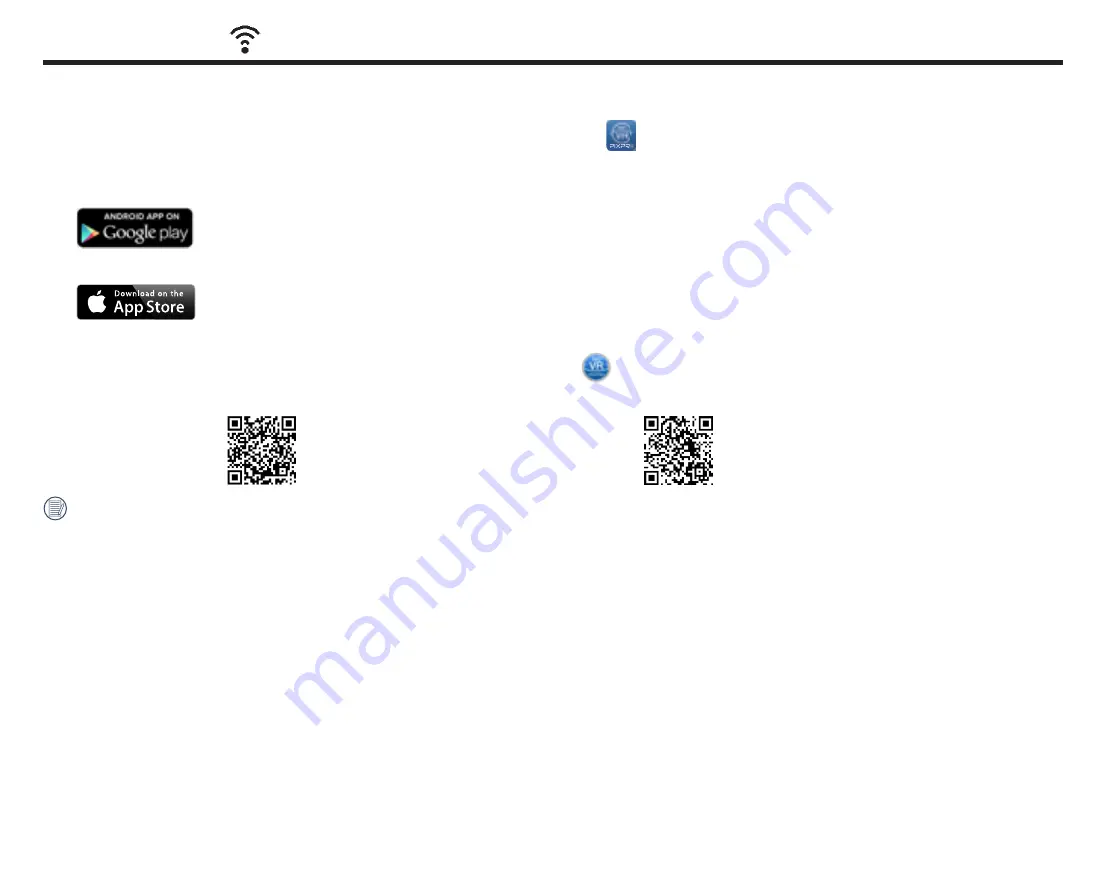
48
Download and Install APP
͓
Smart Devices:
Download the APP installation package (APP name: PIXPRO 360 VR Remote Viewer)
to your smart device from the path below and install it by following
the instructions on the interface.
For ANDROID devices, search and download the APP "PIXPRO 360 VR Remote Viewer" in Google Play and install it by following the instructions on your
smart device's interface.
For iOS devices, search and download the APP "PIXPRO 360 VR Remote Viewer" in APP Store and install it by following the instructions on your smart
device's interface.
͓
Personal Computers:
Download the "PIXPRO 360 VR Suite" (for Mac or Windows) installation package
GSPNUIFPȘJDJBM,0%",1*9130XFCTJUFBOEJOTUBMMJUPOZPVSDPNQVUFS
by following the prompts on the interface.
Americas
http://kodakpixpro.com/
Americas/support/downloads.php
Europe
http://kodakpixpro.com/Europe/
support/downloads.php
Please review the following items before your
f
irst time connecting:
1. Do not use in places with high intensity magnetic
f
ields, electrostatic and electric wave interference (for example near a microwave oven), which may or
may not cause failure in receiving proper signals.
2. Do not use the Wi-Fi or NFC connection or functions on an airplane.
3. To maintain your connection, please keep the ORBIT360 4K/4KVR360 within 32.8 feet (10 meters) without signal shielding interference.
4. The ORBIT360 4K/4KVR360 and the smart device can only be connected one to one.
5. The ORBIT360 4K/4KVR360 and personal computer can only be connected one to one.
6. Your smart device operating system version needs to be iOS 9 or higher on Mac or ANDROID 5.0 or higher. iPad mini1 / iPad 4 / iPad Air 1 / iPhone 5s and
earlier models (any system versions) will not support this APP.
7. Your computer operating system version needs to be OS X10.9 on Mac and Windows 7 and above.
Wi-Fi Mode
















































