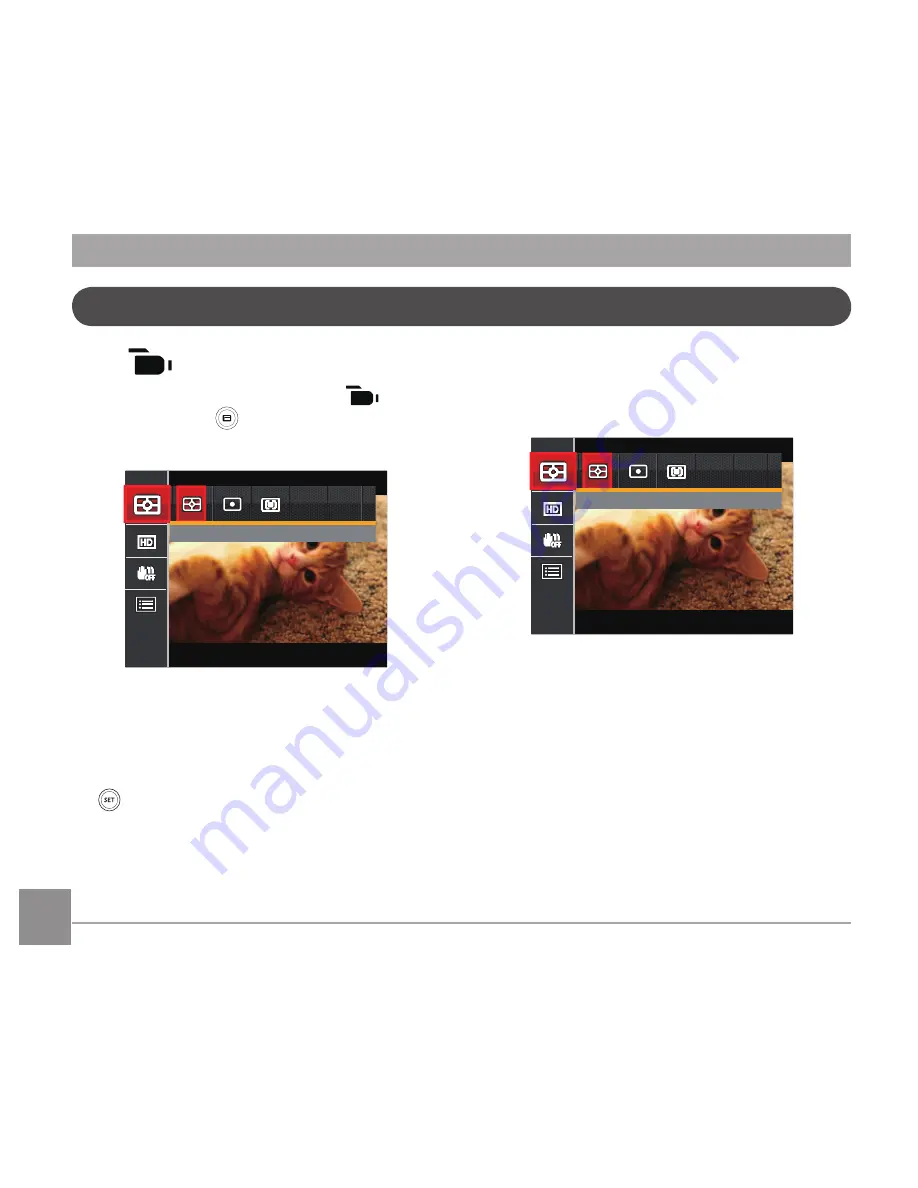
4
5
4
5
Movie Menu
Mode:
. Turn the mode dial, select the
mode
and press the button to enter the
Movie Menu.
Expo Metering: AiAE
2. Press the up/down arrow button to select
the Movie Menu to be set.
. Press the left/right arrow button to select
the Movie Menu to be set and press the
button to confirm.
Expo Metering (Exposure Metering)
Use this setting to select the "target" size of
the camera's field of view to be metered.
Expo Metering: AiAE
There are options:
• AiAE (Artificial Intelligence AE)
targets the camera's entire field of
view.
• Spot metering targets a small area
in the center of the camera's field of
view.
• Center metering targets a slightly
larger area in the center of the
cameras field of view.
Содержание PIXPRO AZ501
Страница 1: ...User Manual AZ501...
Страница 13: ...12 12 Install lens cap and neck strap...
Страница 14: ...13 13 Part Names 1 2 3 1 AF Assist Beam Self timer Lamp 2 Flash Lamp 3 Lens...
Страница 17: ...16 16 28 29 27 26 26 Flash Button 27 Speaker 28 Tripod Socket 29 Battery Cover...
Страница 61: ...60 60 Shooting menu in the shooting mode O Optional X Not optional Options Shooting Modes 16M...






























