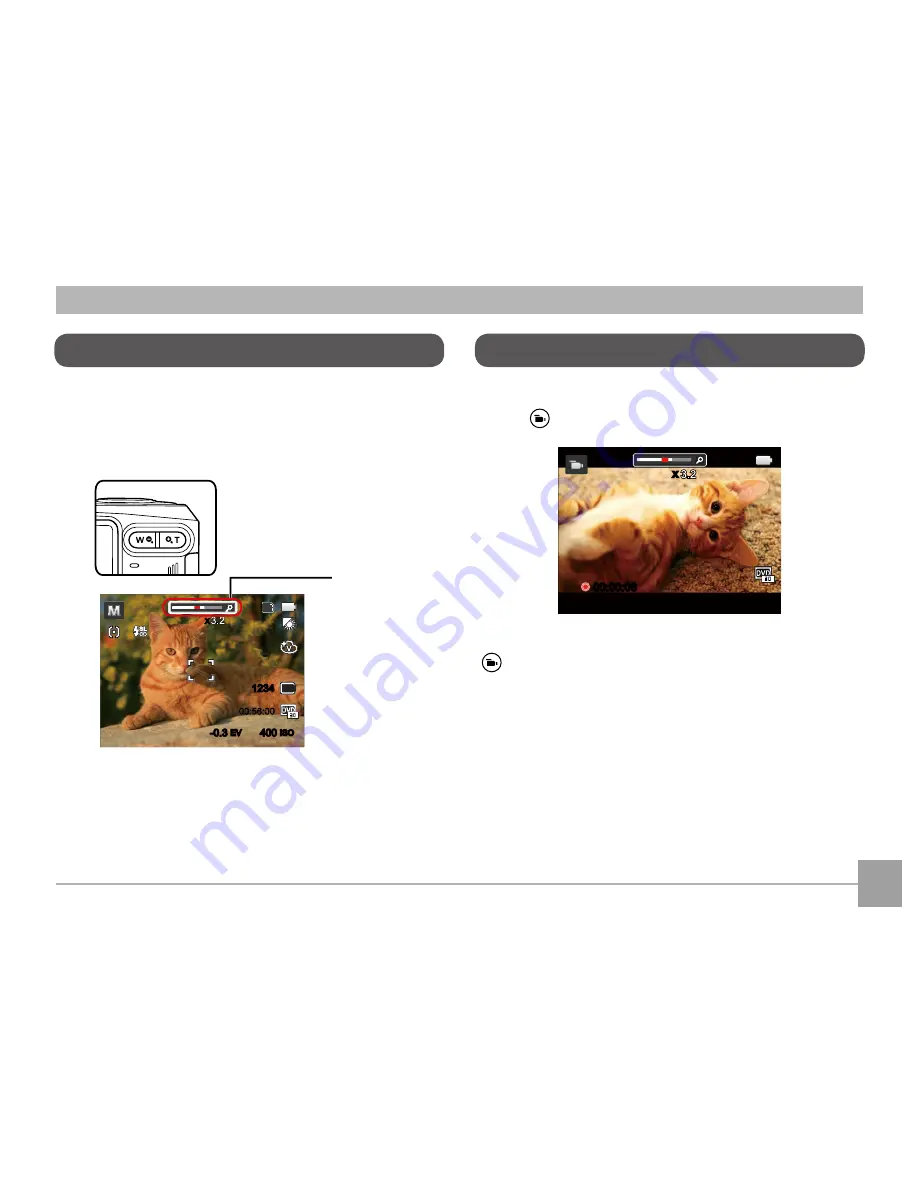
33
Your camera is equipped with two types of zoom
functions: optical zoom and digital zoom. Press the
Zoom button of the camera to zoom in or out on the
subject while taking pictures.
-0.3
EV
400
ISO
SD
1234
x
16M
00:56:00
When reaching the critical point of optical / digital
zoom, the camera will temporarily stop zooming; if
you release and press the Zoom button again, it will
automatically switch between optical and digital zoom.
Zoom Indicator
Using the Zoom Function
Using Quick Recording
In shooting mode, press the Recording short cut
button to begin recording video.
00:00:06
x
After finishing, press the Recording short cut button
or the Shutter Button to stop and store the
video. The camera will return to shooting mode
automatically.
Содержание PIXPRO A420
Страница 1: ...User Manual...






























