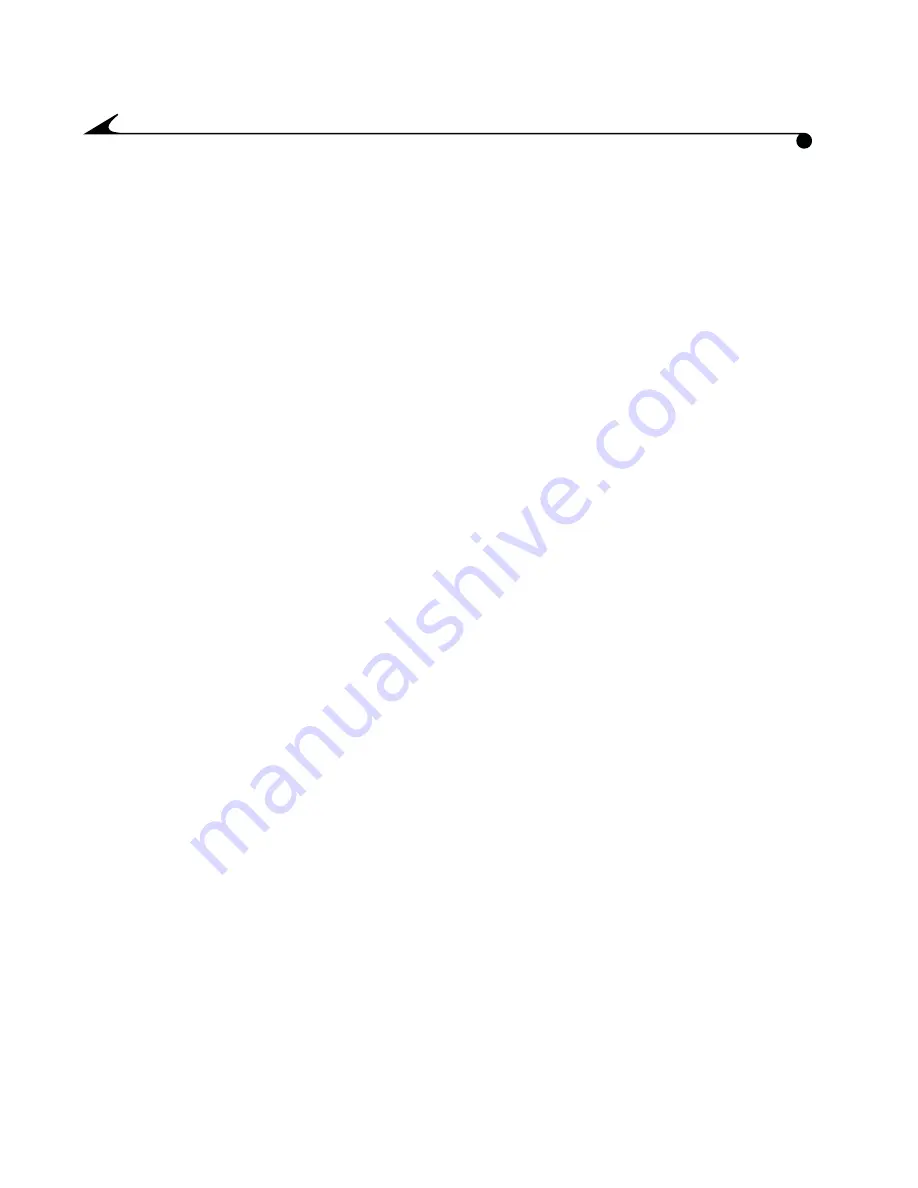
26
If this equipment does cause harmful interference to radio or television
reception, which can be determined by turning the equipment off and on, the
user is encouraged to try and correct the interference by one or more of the
following measures:
m
Reorient or relocate the receiving antenna.
m
Increase the separation between the equipment and the receiver.
m
Connect the equipment into a power outlet driven by a different circuit
from that which is used by the receiver.
m
Consult the dealer or an experienced radio/TV technician for assistance.
CAUTION:
Changes or modifications not covered in this manual must
be approved in writing by the manufacturer's Regulatory Engineering
Department. Changes or modifications made without written
approval may void the user's authority to operate this equipment.
Responsible Party:
Eastman Kodak Company
Rochester, NY 14650 USA
www.kodak.com
Canadian ICES-003 Statement
This Class B digital apparatus complies with all requirements of the Canadian
Interference Causing Equipment Regulations.
Cet appareil numérique de la classe B respecte toute les exigences du
Réglement sur le matériel brouilleur du Canada.
The Canadian Department of Communications label identifies certified
equipment. This certification means that the equipment meets certain
telecommunications network protective, operational, and safety requirements.
The department does not guarantee the equipment will operate to the user's
satisfaction.
SmartPictureFrameNon-Networked.book Page 26 Tuesday, October 9, 2001 4:36 PM
Содержание Picture Frame
Страница 5: ...1 1 1 Getting Started Unpacking the Box Documentation Packet AC Power Supply KODAK Smart Picture Frame...
Страница 10: ......
Страница 35: ......






































