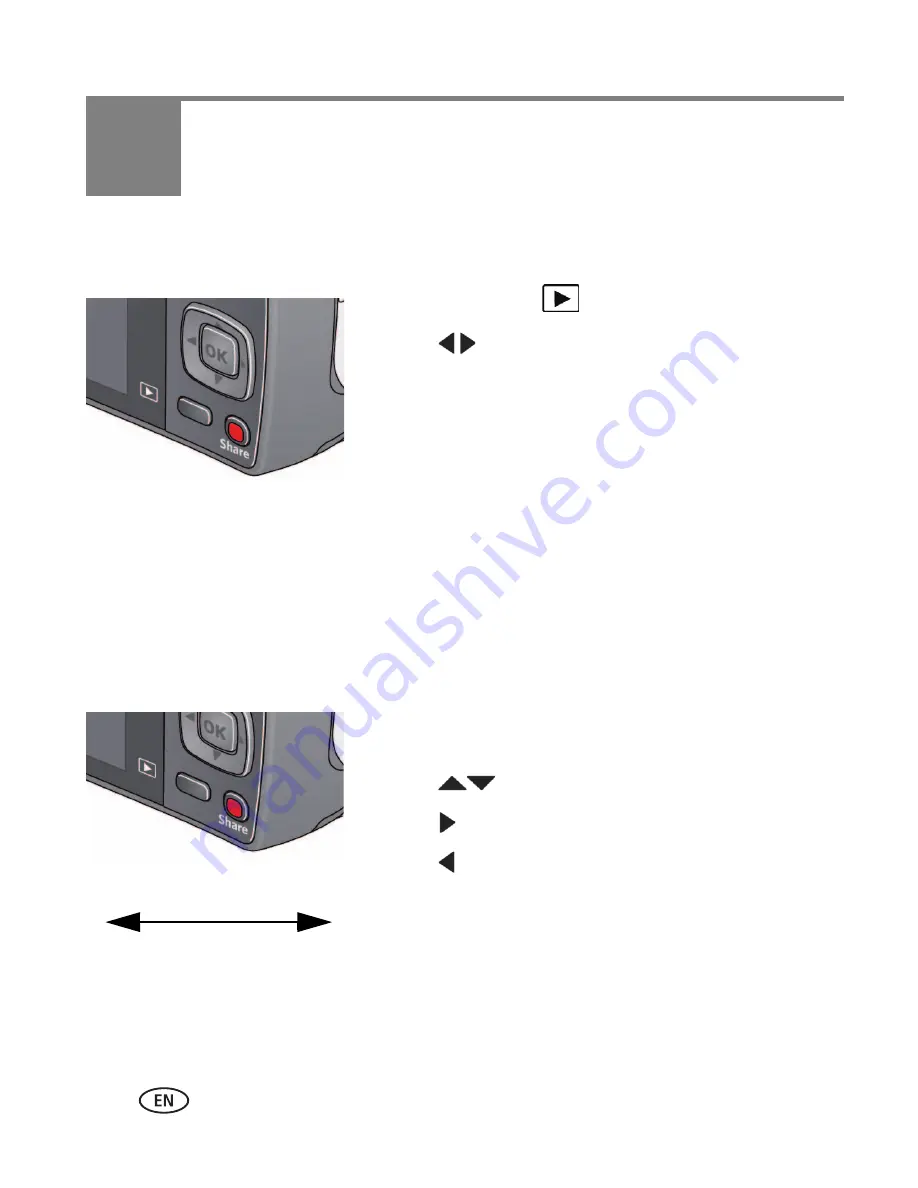
22
www.kodak.com/go/support
4
Reviewing and editing
Reviewing pictures/videos
1
Press the Review
button.
2
Press
for previous/next picture/video.
■
To exit, press the Review button or press the
Shutter button halfway down.
■
To view pictures/videos as thumbnails, press the
Wide Angle (W) button. (For more information,
see
page 24
.)
Find your pictures like a pro...
See “A smarter way to find and enjoy your pictures” on page 25.
Playing a video
Press OK to play a video. Press OK to pause/resume.
During playback:
■
Press
to adjust the volume.
■
Press to play at 2X speed; press again for 4X.
■
Press to reverse at 2X speed; press again for 4X.
4X
4X
1X
2X
2X
Playback speed






























