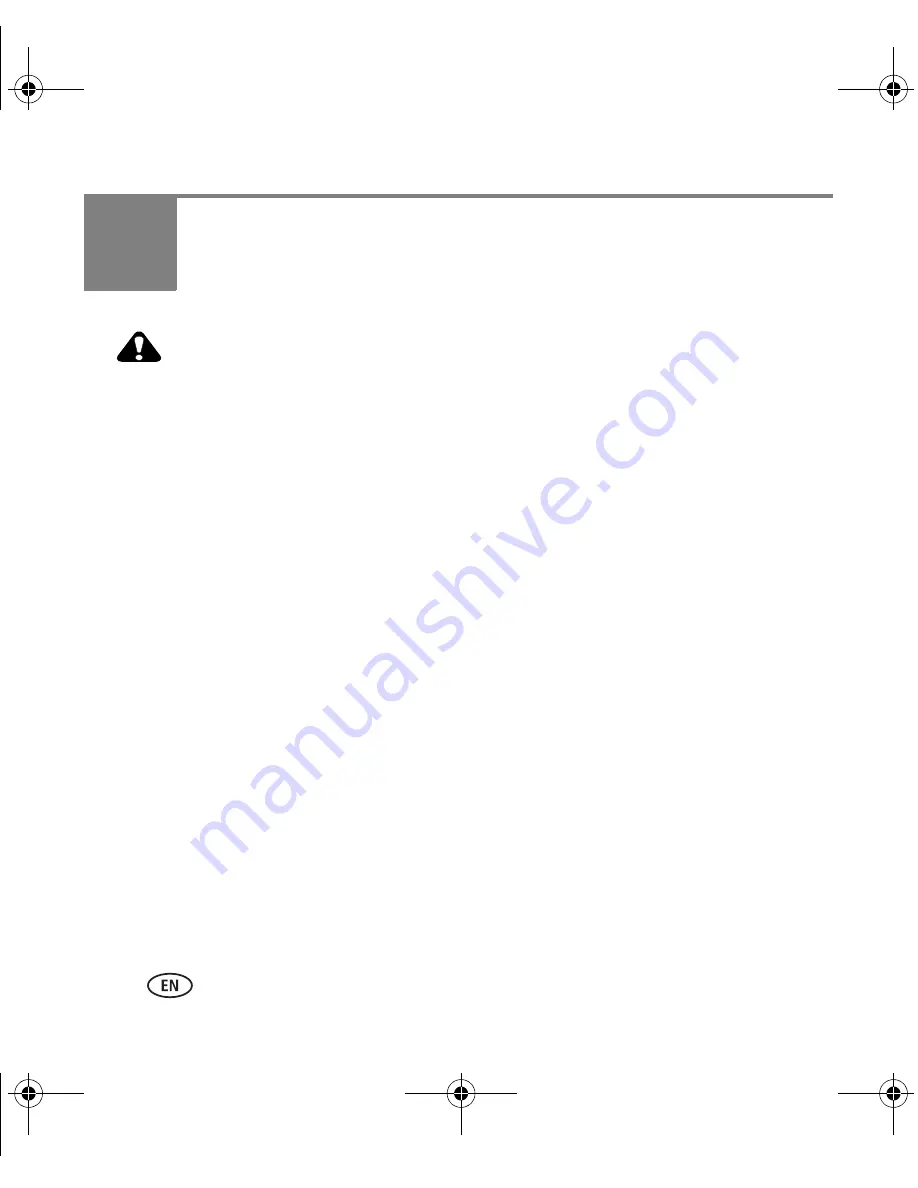
24
www.kodak.com/go/easysharecenter
4
Appendix
CAUTION:
Do not disassemble this product; there are no user-serviceable parts inside. Refer servicing to
qualified service personnel. Kodak AC adapters and battery chargers are intended for indoor use
only. The use of controls, adjustments, or procedures other than those specified herein may
result in exposure to shock and/or electrical or mechanical hazards. If the LCD breaks, do not
touch the glass or liquid. Contact Kodak customer support.
■
The use of an accessory that is not recommended by Kodak may cause fire, electric shock, or injury. For
approved accessories, visit
www.kodak.com/go/accessories
.
■
Use only a USB-certified computer equipped with a current-limiting motherboard. Contact your computer
manufacturer if you have questions.
■
If using this product in an airplane, observe all instructions of the airline.
■
When removing the battery, allow it to cool; it may be hot.
■
Follow all warnings and instructions supplied by the battery manufacturer.
■
Use only batteries approved for this product to avoid risk of explosion.
■
Keep batteries out of the reach of children.
■
Do not allow batteries to touch metal objects, including coins. Otherwise, a battery may short circuit,
discharge energy, become hot, or leak.
■
Do not disassemble, install backward, or expose batteries to liquid, moisture, fire, or extreme temperature.
■
Remove the battery when the product is stored for an extended period of time. In the unlikely event that
battery fluid leaks inside the product, contact Kodak customer support.
■
In the unlikely event that battery fluid leaks onto your skin, wash immediately with water and contact your
local health provider. For additional health-related information, contact your local Kodak customer support.
■
Dispose of batteries according to local and national regulations. Visit
www.kodak.com/go/kes.
■
Do not charge non-rechargeable batteries.
For more information on batteries, see
www.kodak.com/go/batterytypes
.
urg_00916.book Page 24 Wednesday, June 18, 2008 9:29 AM





































