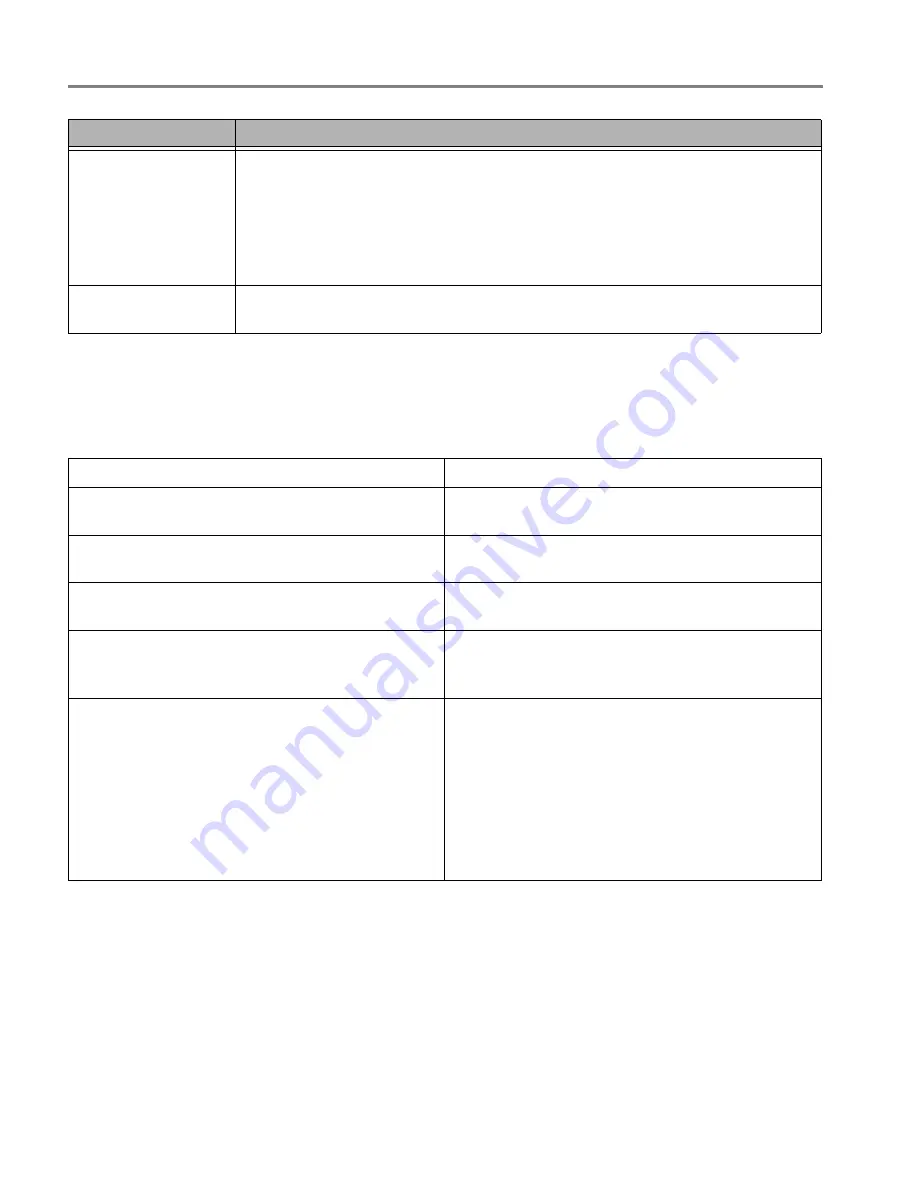
Troubleshooting
14
www.kodak.com/go/aiosupport
Getting help on the Web
For more troubleshooting information:
Paper jam
• Check for paper in the rear-access cleanout area.
• Open the printer access door and gently remove any paper from inside the printer.
• Make sure the paper in the tray is free of tears or creases.
• Make sure you do not overload the paper tray.
For more information, go to
www.kodak.com/go/stepbystep
. Select
All-in-one
printer
, then
Paper jam
.
Error codes/messages
Go to
www.kodak.com/go/esp5250support
or
www.kodak.com/go/esp5210support,
then type your error code or message.
Problem
Possible Solutions
Get help with wireless networking.
www.kodak.com/go/inkjetnetworking
Use our Step-by-Step Solutions and Repair tool to
troubleshoot common problems.
www.kodak.com/go/stepbystep
Search our knowledge base of FAQs (Frequently
Asked Questions).
www.kodak.com/go/esp5250support
or
www.kodak.com/go/esp5210support
Download the latest firmware and software for
optimal printer performance.
www.kodak.com/go/esp5250downloads
or
www.kodak.com/go/esp5210downloads
Check the Extended User Guide for detailed
instructions and the recommended system
requirements
www.kodak.com/go/manuals
Get help with problems you cannot resolve.
Contact Kodak at
www.kodak.com/go/contact
and
have the following information available:
–
Kodak Service Number (located inside the printer
when you open the printer access door)
– Printer model number (located on the control
panel)
–
Computer model, operating system, and version
of Home Center Software




































