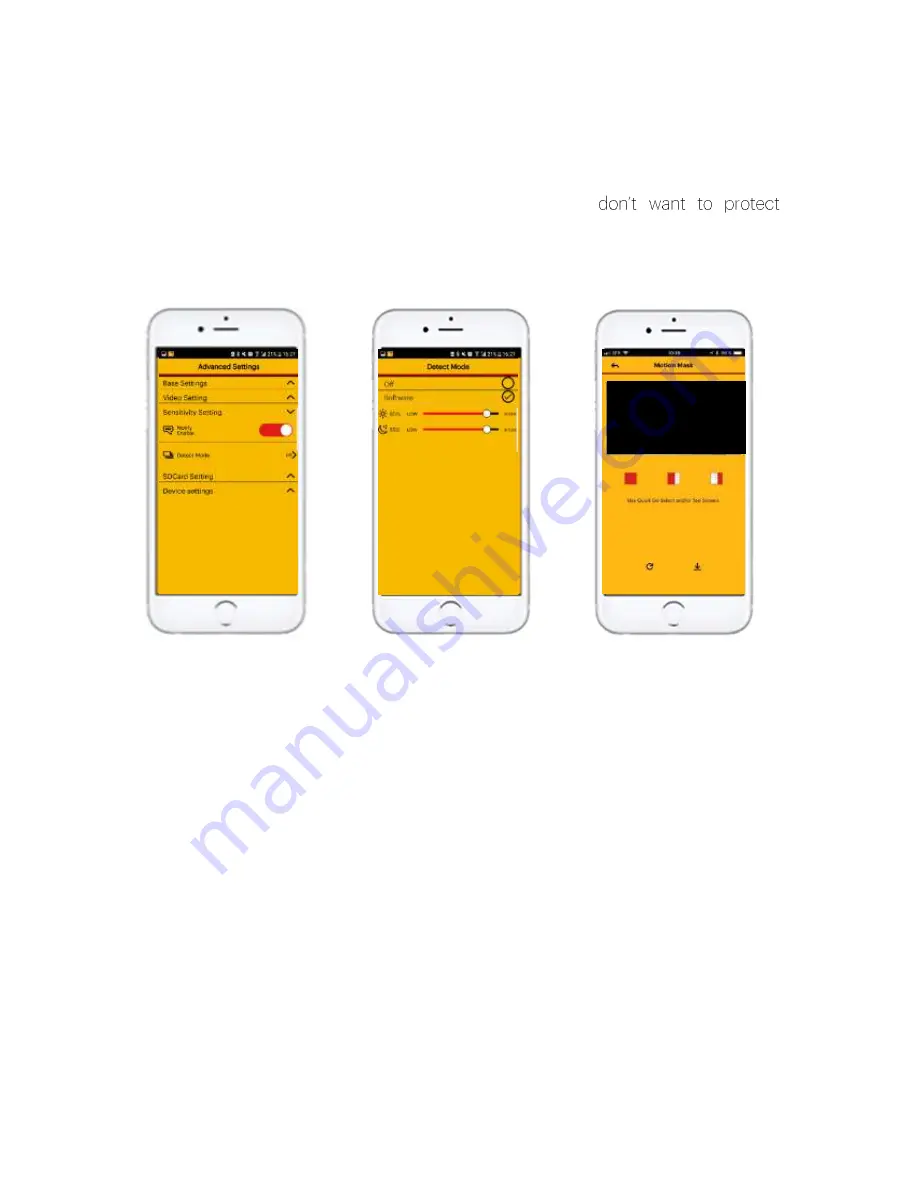
15
C-
Sensitivity setting
Notify enable
: This part
allow you to activate the
notifications
or
not
(message
on
your
screen indicating that
your camera detects
something).
Detect mode
: Activate
the motion detection
and set the sensitivity.(In
Detect
mode:
click
Software).
Motion mask
: Select or
deselect the areas you
with motion detection.
Note
: Due to the technology, you may have nuisance tripping due to changes in
brightness, or nearby waves. Thus, we recommend that you avoid pointing your
camera at a source of brightness (window), and vary the brightness level.
Содержание EF101B
Страница 1: ...1 User manual for the cameras KODAK IP101WG EP101WG IF101W and EF101B...
Страница 9: ...9 iOS ANDROID...









































