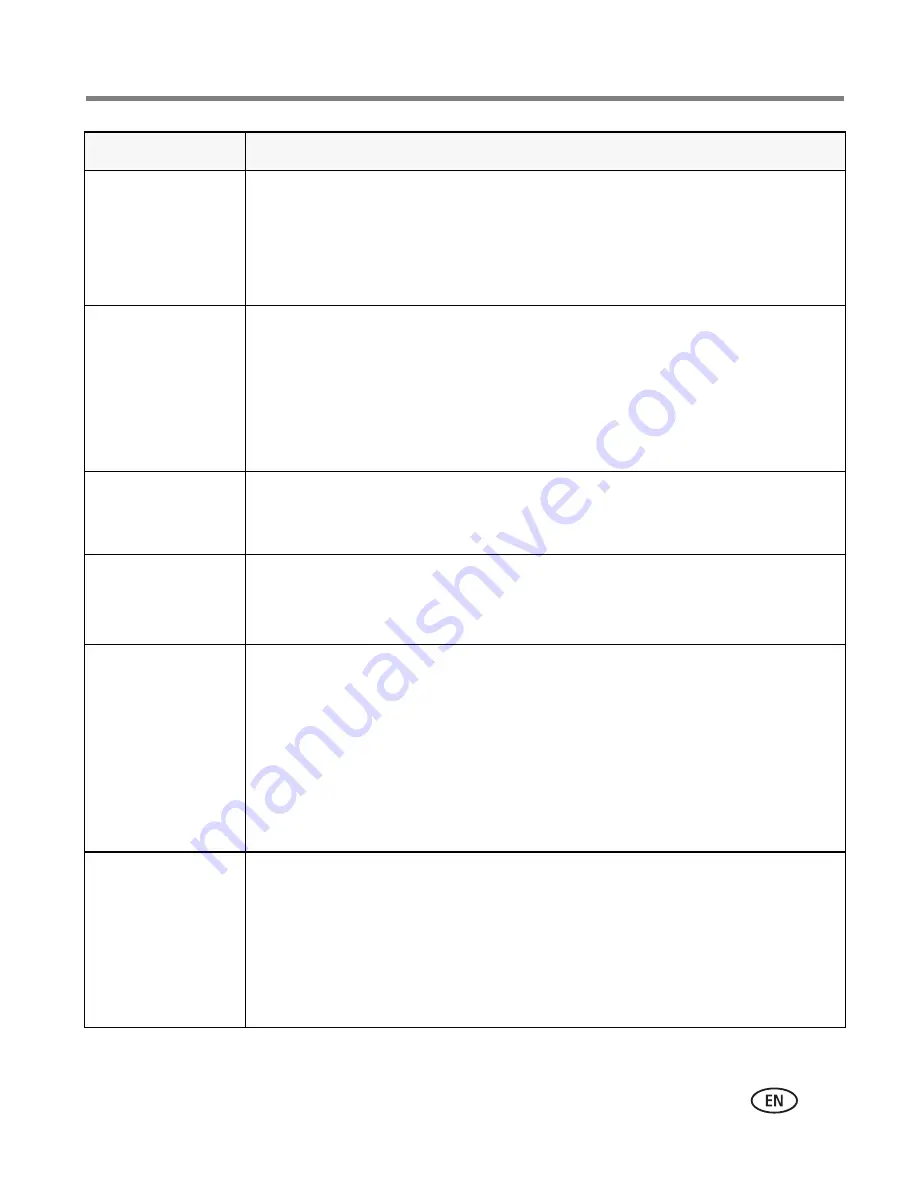
Troubleshooting
www.kodak.com/go/support
49
In Review mode, a
blue or black
screen is displayed
instead of a
picture.
■
Transfer the picture to the computer (
see page 44
), then format the
card or internal memory (
see page 33
).
Caution: Formatting a card deletes all pictures and videos,
including protected files.
Shutter button
does not work.
■
Turn on the camera (
see page 2
).
■
Wait until the Ready light stops blinking red before attempting to take
another picture.
■
Transfer pictures to the computer (
see page 44
), delete pictures from
the camera (
page 15
), switch image storage locations (
see page 30
),
or insert a card with available memory (
page 3
).
Slide show does
not run on external
video device.
■
Adjust the camera Video Out setting (NTSC or PAL,
see page 32
).
■
See the external device’s user’s guide.
Picture is too light.
■
Move so there is at least 2 ft (0.6 m) between the camera and the
subject.
■
Decrease Exposure Compensation (
see page 38
).
Picture is not clear.
■
Clean the lens (
see page 60
).
■
Make sure your camera is not in Close-up mode.
■
Move so there is at least 2 ft (0.6 m) between the camera and the
subject.
■
Press the shutter button halfway to focus and set exposure. When the
ready light turns green, press the Shutter button completely down.
■
Place the camera on a flat, steady surface or use a tripod.
Picture is too dark.
■
Turn on the flash (
see page 9
).
■
Move so there is no more than 11.8 ft (3.6 m) in wide angle and
6.9 ft (2.1 m) in telephoto between the camera and the subject.
■
Use Fill flash (
see page 9
) or change your position so light is not
behind the subject.
■
Increase Exposure Compensation (
see page 38
).
If
Try one or more of the following






























