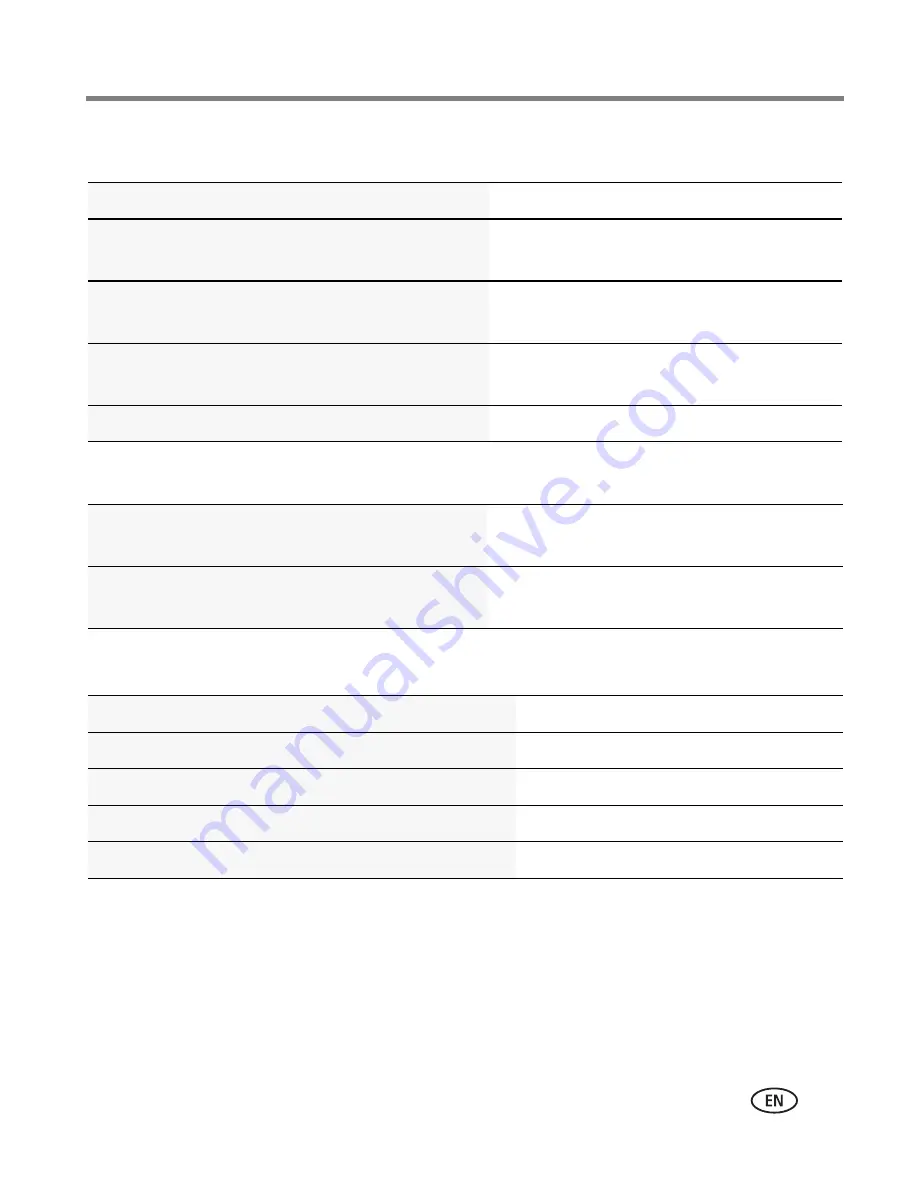
Getting help
www.kodak.com/go/support
53
Getting help on the Web
Software
Other
Email, write, or phone customer support
www.kodak.com/go/contact
Get support for your product (FAQs, arrange for
repairs, troubleshooting information, etc.)
www.kodak.com/go/z1015support
Purchase camera accessories (camera docks,
printer docks, lenses, cards, etc.)
www.kodak.com/go/z1015accessories
Download the latest camera firmware and
software
www.kodak.com/go/z1015downloads
See online demonstrations of your camera
www.kodak.com/go/howto
Get information on EasyShare software
www.kodak.com/go/easysharesw
(or click
the Help button in EasyShare software)
Get help with the Windows operating system and
working with digital pictures
www.kodak.com/go/pcbasics
Get support for other cameras, software, accessories
www.kodak.com/go/support
Get information on Kodak EasyShare printer docks
www.kodak.com/go/printerdocks
Get information on Kodak inkjet products
www.kodak.com/go/inkjet
Optimize your printer for truer, more vibrant colors
www.kodak.com/go/onetouch
Register your camera
www.kodak.com/go/register






























