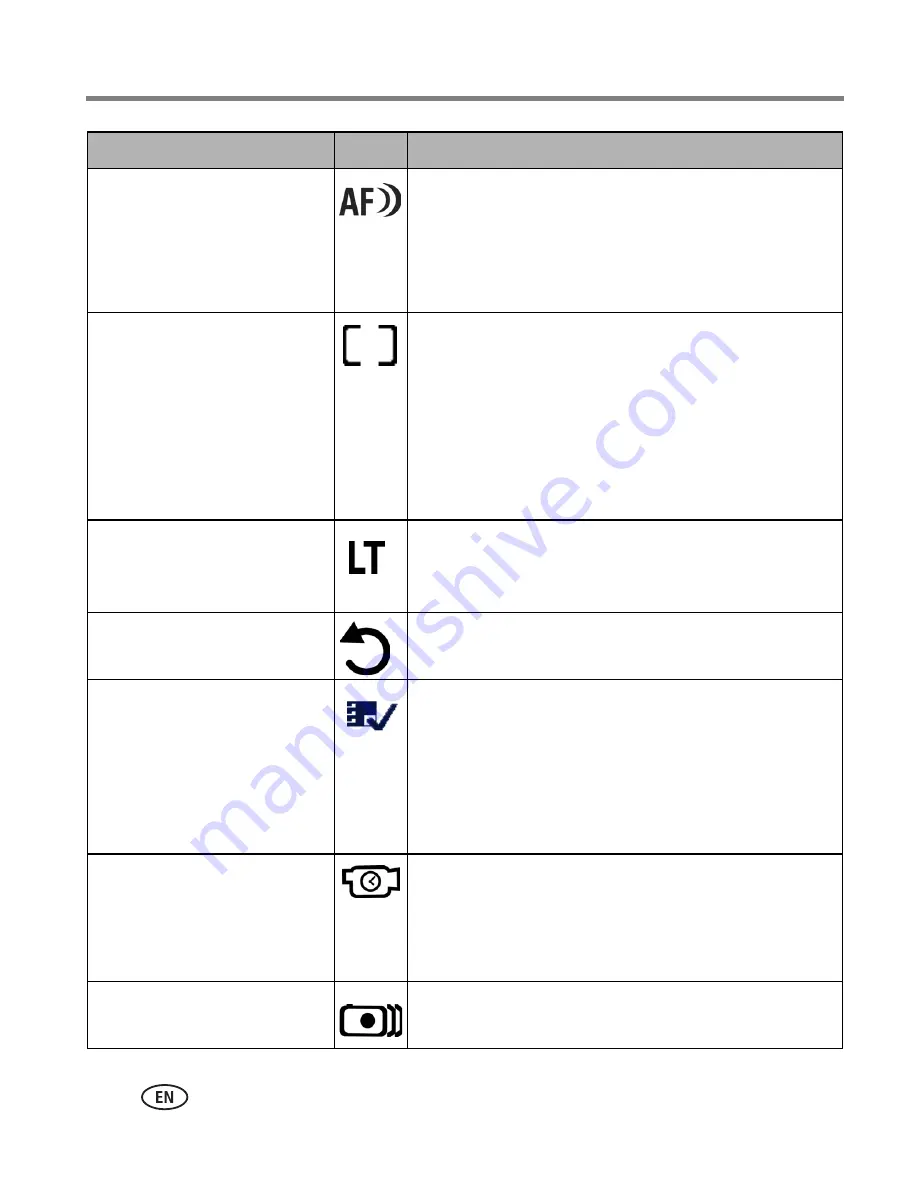
32
www.kodak.com/go/support
Doing more with your camera
AF Control
Choose an auto-focus setting.
This setting remains until you
change it.
Continuous AF—
because the camera is always
focusing, there is no need to press the Shutter button
halfway down to focus.
Single AF (default)—
uses TTL-AF when the
Shutter button is pressed halfway down.
Focus Zone
Select a large or concentrated
area of focus.
This setting remains until you
change it.
Multi-zone (default)—
evaluates 3 zones to give
an even picture focus. Ideal for general picture taking.
Center-zone—
evaluates the small area centered in
the lens. Ideal when precise focus of a specific area in
the picture is needed.
NOTE: For the best pictures, the camera is set to Multi-zone
when in Landscape mode.
Long Time Exposure
Choose how long the shutter
stays open.
0.5, 0.7, 1, 1.5, 2, 3, 4, 6,
or
8
seconds
Reset to Default
All picture-taking settings return to their default.
Available only in SCN-Custom mode.
Set Album
Choose Album names.
This setting remains until you
change it. You can apply
different Set Album choices to
videos and to pictures.
On
Off (default)
Pre-select album names before you take pictures or
videos. Then, all the pictures or videos you take are
tagged with those album names. See
page 36
.
Video Length
Choose video record length.
This setting remains until you
change it.
Continuous (default)
5 sec.
15 sec.
30 sec.
Image Stabilizer
Improve video stability.
On (default)
Off
Setting
Icon
Options






























