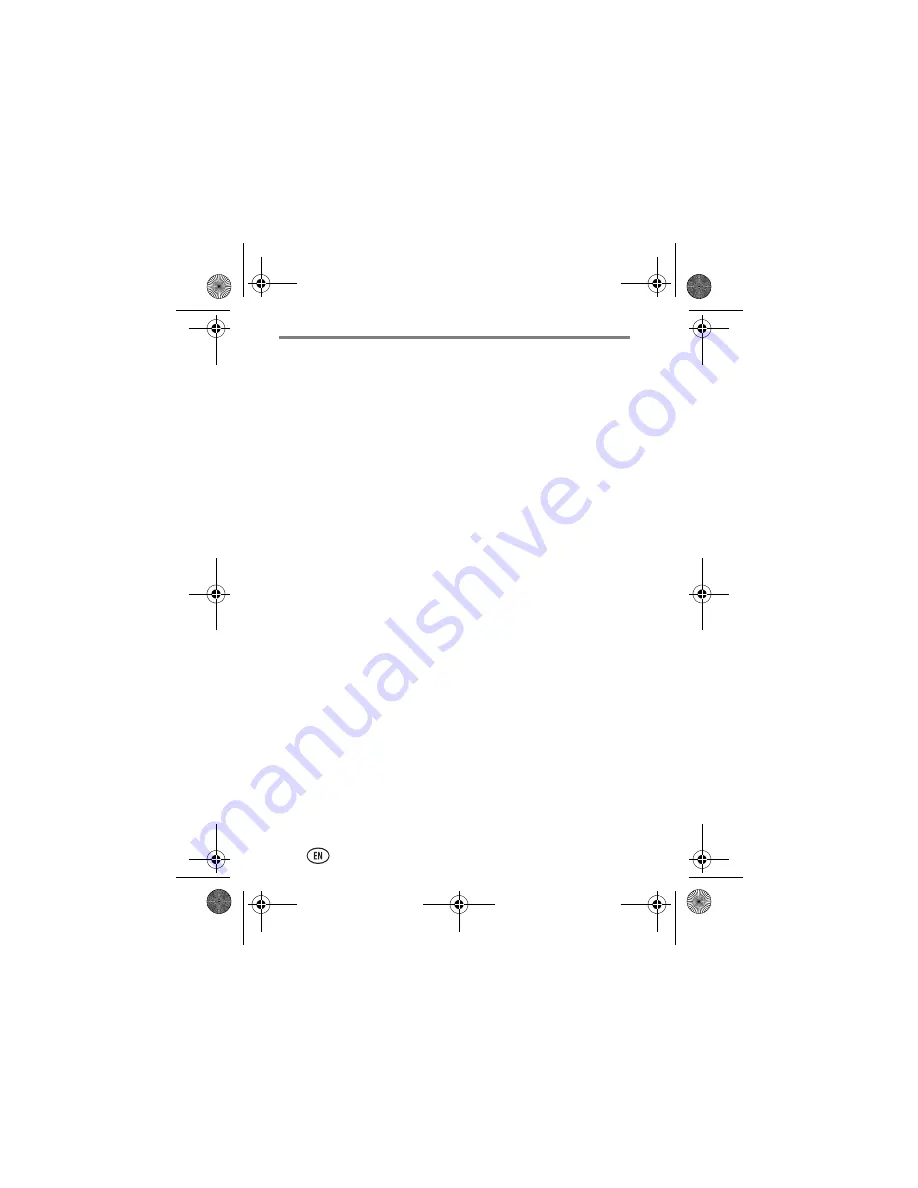
Table of contents
2
www.kodak.com/go/support
Setting up your camera 3
Loading the KLIC-7006 battery 3
Charging the battery with AC power 4
Inserting an SD/SDHC Card 5
Turning on the camera 6
Setting the language, date/time 6
Connecting to a Wi-Fi network 7
About Wi-Fi sharing 7
Installing the KODAK Share Button App 8
Installing the Share Button App 8
Setting up the Share Button App (a one-time setup) 9
Taking pictures and videos 11
Taking pictures in Smart Capture mode 11
Using Clean view and Tools view 12
Monitoring the battery level 13
Taking a video 13
Using different modes 14
Reviewing pictures 16
Sharing, copying, and archiving 17
Sharing pictures beyond a Wi-Fi network 18
Using the Share Later feature 19
Copying pictures to smartphone, tablet, or media player 20
Transferring/archiving and sharing pictures using Wi-Fi and your
computer 21
Printing to a Wi-Fi-enabled printer 22
Solving problems 23
Appendix 25
urg_01355.book Page 2 Thursday, November 3, 2011 10:59 AM



































