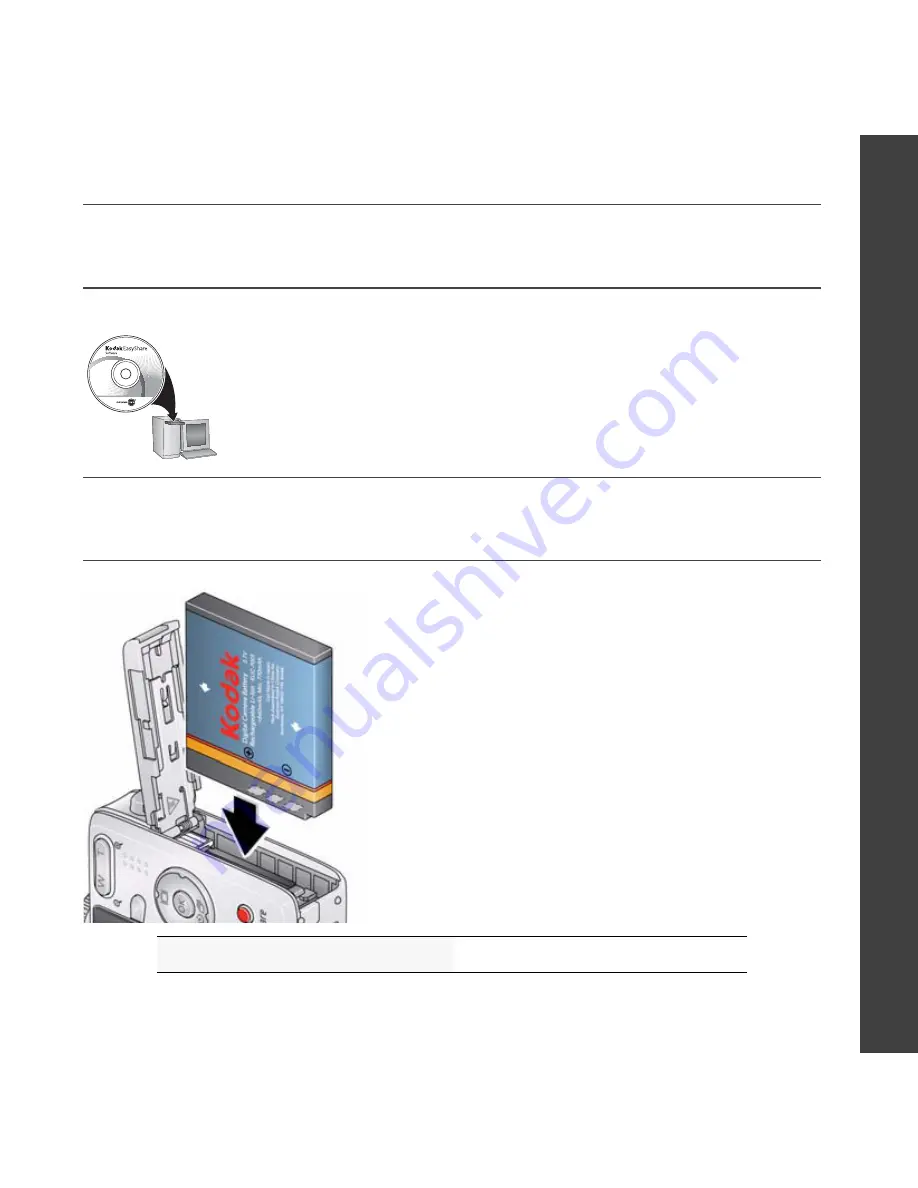
www.kodak.com/go/m320support
1
ENGLISH
���
Installing the software
���
Loading the KLIC-7001 battery
See the Extended user guide
www.kodak.com/go/m320support
After installing the software, return to this user guide.
Before connecting any cables, install the software
that was included with your camera. Follow the
on-screen instructions.
Содержание Easyshare M320
Страница 97: ...Kodak EasyShare Software ...

















