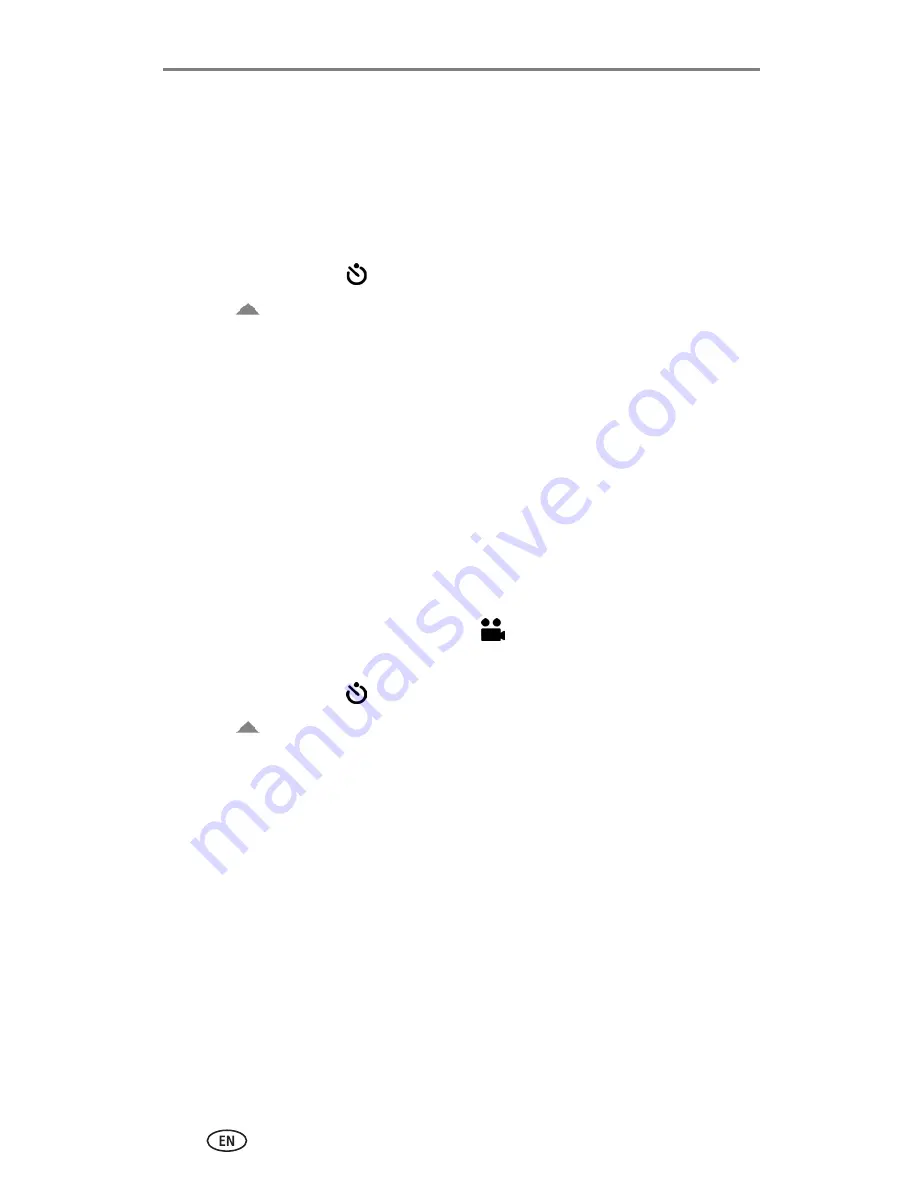
Taking pictures and videos
22
Putting yourself in the picture
Use the Self-Timer to create a 10-second delay between the time you press
the Shutter button and the time the picture or video is taken.
1
Place the camera on a flat surface or tripod.
2
In any Still mode, press the Menu button.
3
Highlight Self-Timer
, then press the OK button.
4
Press
to highlight On, then press the OK button.
5
Compose the scene. Then press the Shutter button
halfway and hold
to
set the exposure and focus, then press
completely down
. Move so that
you are in the scene.
The Self-Timer light on the front of the camera blinks slowly for 8 seconds
(then quickly for 2 seconds) before the picture is taken.
The Ready light blinks for 10 seconds, then turns off during capture.
The Self-Timer turns off after you take the picture or if you change modes.
Putting yourself in the video
1
Place the camera on a flat surface or tripod.
2
Rotate the jog dial to highlight Video
and press the jog dial. Then
press the Menu button.
3
Highlight Self-Timer
, then press the OK button.
4
Press
to highlight On, then press the OK button.
5
Compose the scene, then press the Shutter button completely down. Move
so that you are in the scene.
NOTE: The default video length is Continuous. The video will stop when you press the Shutter
button or when no storage space remains. To change the video length, see
Video Length,
page 19
. To turn off the Self-Timer camera sounds, see
page 20
.
The Self-Timer turns off after you take the video or if you change modes.
















































