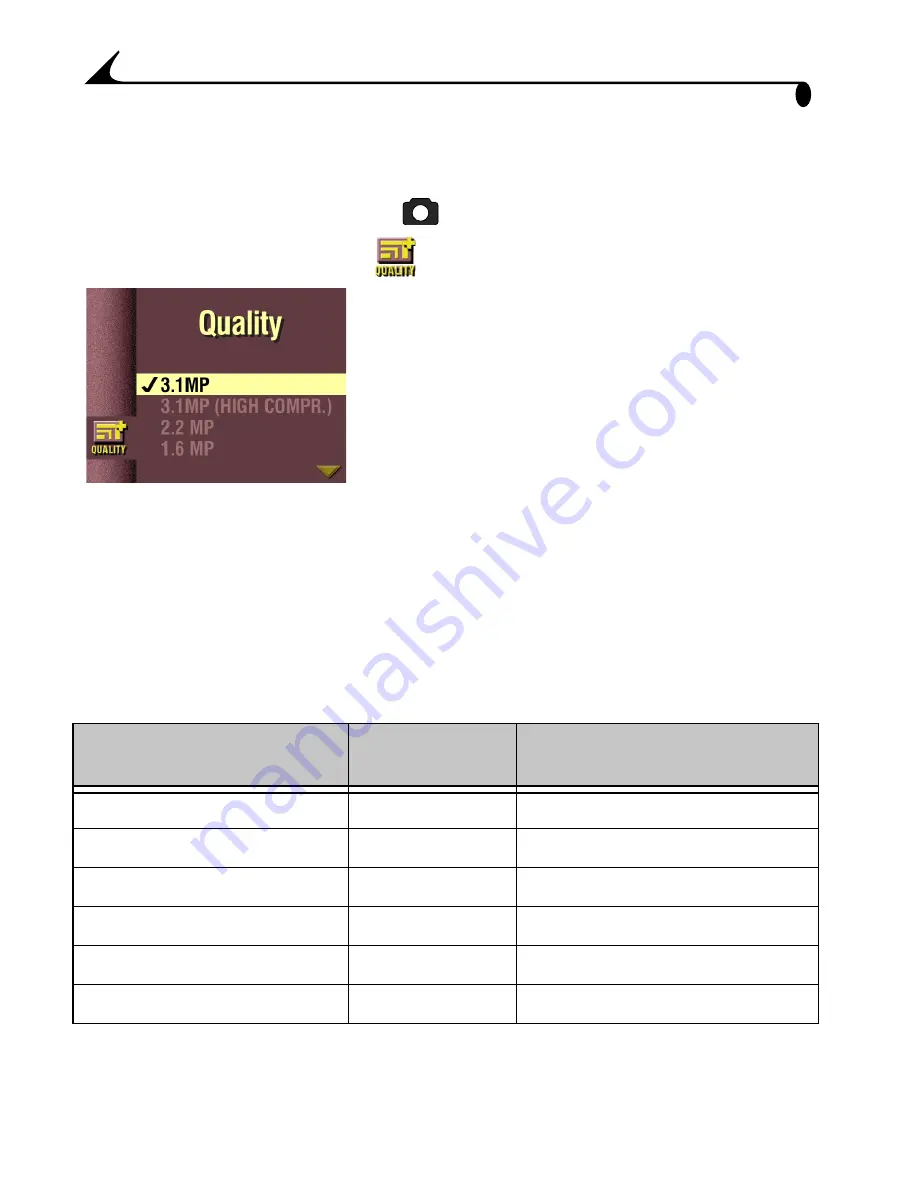
24
Chapter 3
Setting the Picture Quality
Use the Quality setting to select a picture resolution.
1
Turn the Mode dial to Capture
and press Menu.
2
Highlight the Quality menu
, then press Select.
3
Highlight the Quality setting you want to use.
3.1 MP is the highest resolution, 0.8 MP is
the lowest. See the table below for details.
4
Press Select to accept the change and return
to the Menu screen.
5
Press Menu to exit the Menu screen.
This setting remains until you change it.
Higher resolutions
produce more detailed images and larger file sizes—
great for photo-quality prints but take up more space on the Picture Card and
may take longer to transmit by e-mail.
Lower resolutions
produce less detailed images and smaller file sizes—they
look great on-screen, take up less space on the Picture Card, and transmit
quickly by e-mail.
See
page 82
for how many pictures you can store on different Picture Cards.
See
page 16
for how to use the 0.8 MP (Burst) setting.
Quality Setting Name
(in megapixels)
Resolution
(in pixels)
File Size (approx.)
3.1 MP (default)
2160 x 1440
960 KB
3.1 MP (High Compression)
2160 x 1440
480 KB
2.2 MP
1800 x 1200
730 KB
1.6 MP
1536 x 1024
550 KB
0.8 MP
1080 x 720
325 KB
0.8 MP (Burst)
1080 x 720
325 KB (each picture in series)






























