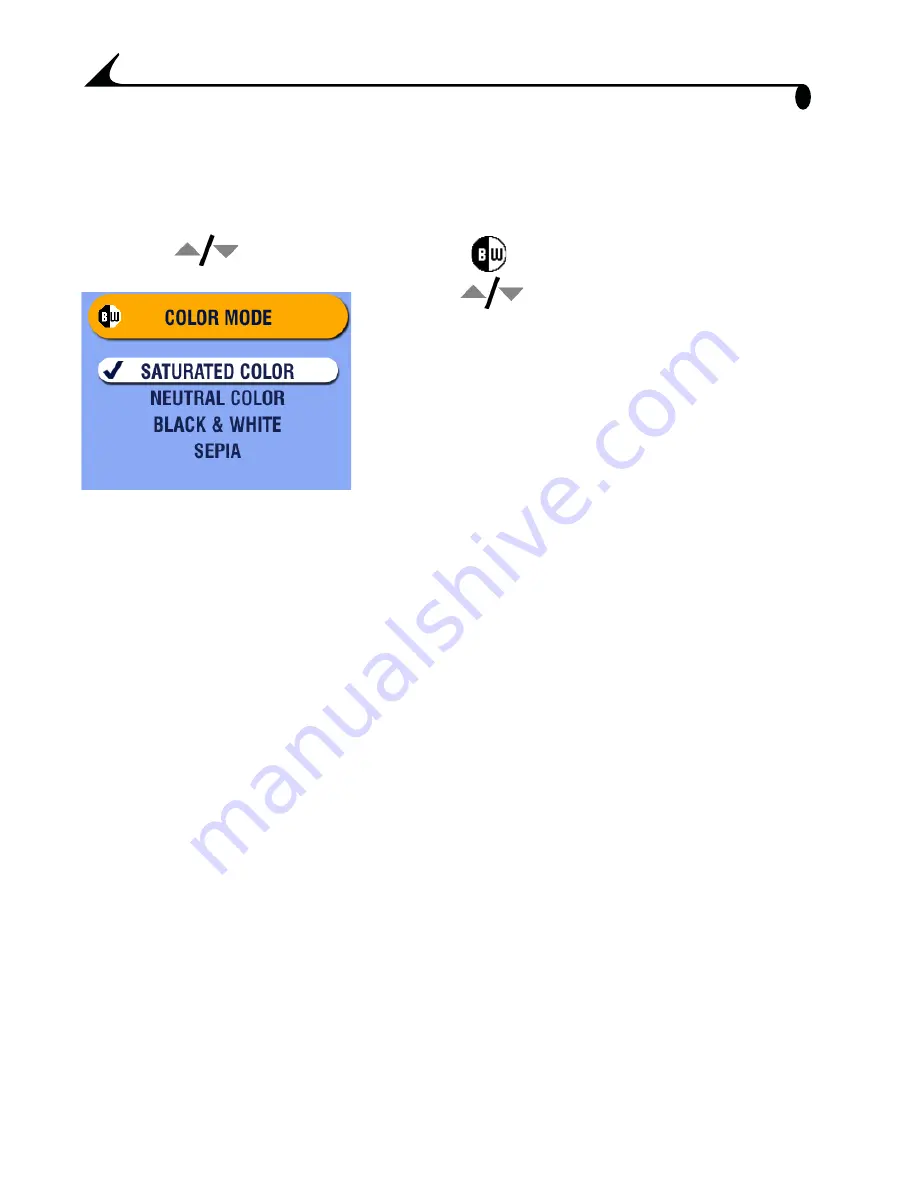
36
Chapter 2
Setting Color Mode
Use Color Mode to control color tones and moods.
1
In any Still mode, press the Menu button.
2
Press
to highlight Color Mode
, then press the OK button.
3
Press
to highlight an option, then
press the OK button.
Saturated Color (default)
—gives a
more vibrant look to all colors in your
pictures.
Neutral Color
—gives a more balanced
and natural look to all colors in your
pictures.
Black & White
—for black and white
pictures.
Sepia
—for pictures with a
reddish-brown, antique look.
The color change is displayed on the
screen.
4
Press the Menu button to exit the menu.
This setting remains until you change the
Mode dial or turn off the camera; or, if it
was set while in PASM mode, until you use
Reset (see
page 40
) to return to the
default setting.
TIP: You can take pictures in color, then change them to black & white or sepia
on your computer with Kodak EasyShare software. Click the Help button in the
software for details.
Pictures taken in black & white or sepia cannot be changed to saturated or
neutral color.
















































