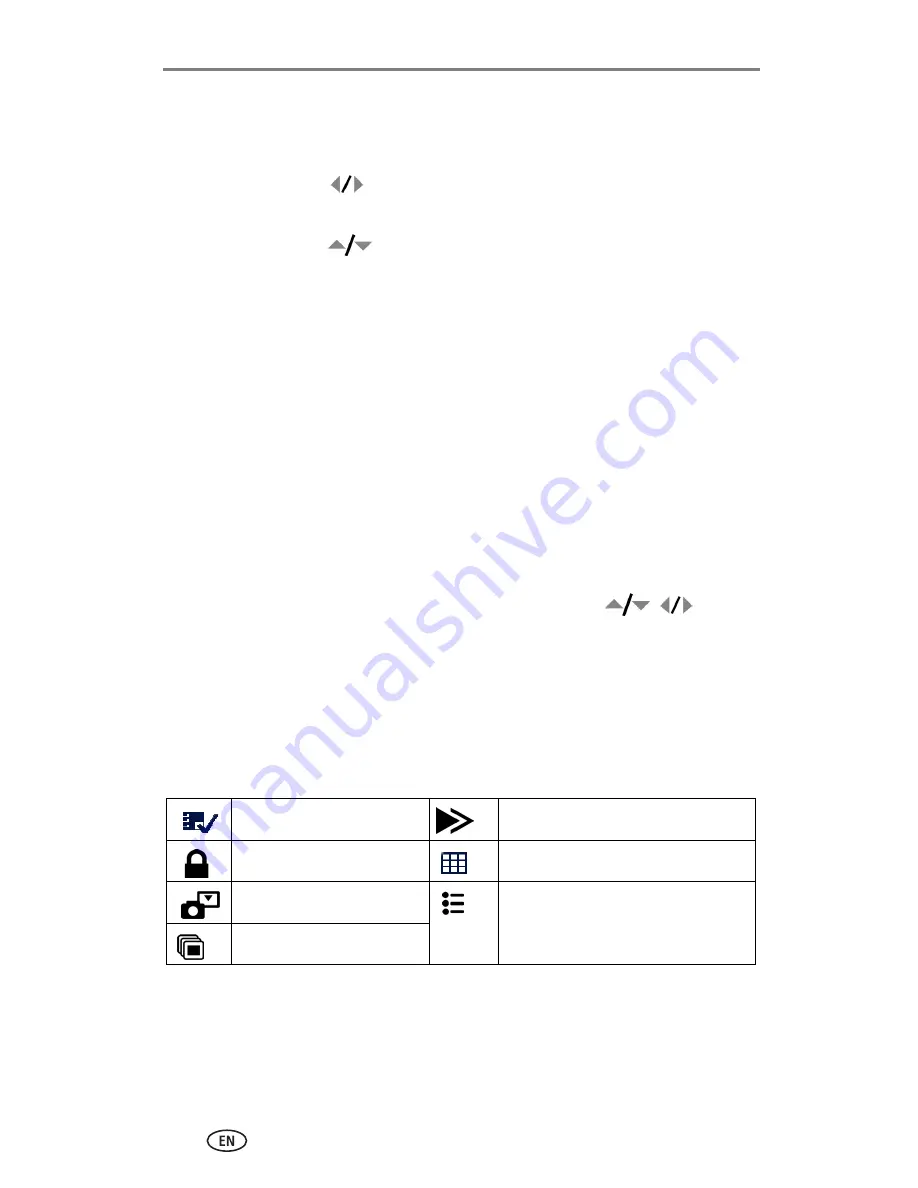
Reviewing pictures and videos
30
www.kodak.com/go/support
Deleting pictures and videos
1
Press the Review button.
2
Move the joystick
to locate a picture or video (or highlight one in
multiple view), then press the Delete button.
3
Move the joystick
to highlight an option, then press the OK button:
PICTURE or VIDEO—
deletes the displayed picture or video.
EXIT—
exits the Delete screen.
ALL—
deletes all pictures and videos from your current storage location.
To delete more pictures and videos, return to Step 2.
NOTE: You cannot delete protected pictures and videos this way. Remove protection before
deleting (see
page 31
).
Magnifying pictures
1
Press the Review button, then locate a picture.
2
Pull or push the Zoom button to magnify the picture between 1X and 8X.
To see different parts of the picture, move the joystick
.
To redisplay the picture at the 1X (original) size, press the OK button.
To exit Magnify, press the OK button.
To exit Review, press the Review button.
Changing optional review settings
In Review, press the Menu button to access optional review settings.
Album (
page 31
)
Copy (
page 33
)
Protect (
page 31
)
Multi-up (
page 29
)
Image Storage (
page 23
)
Setup Menu (
page 24
)
Slide Show (
page 32
)






























