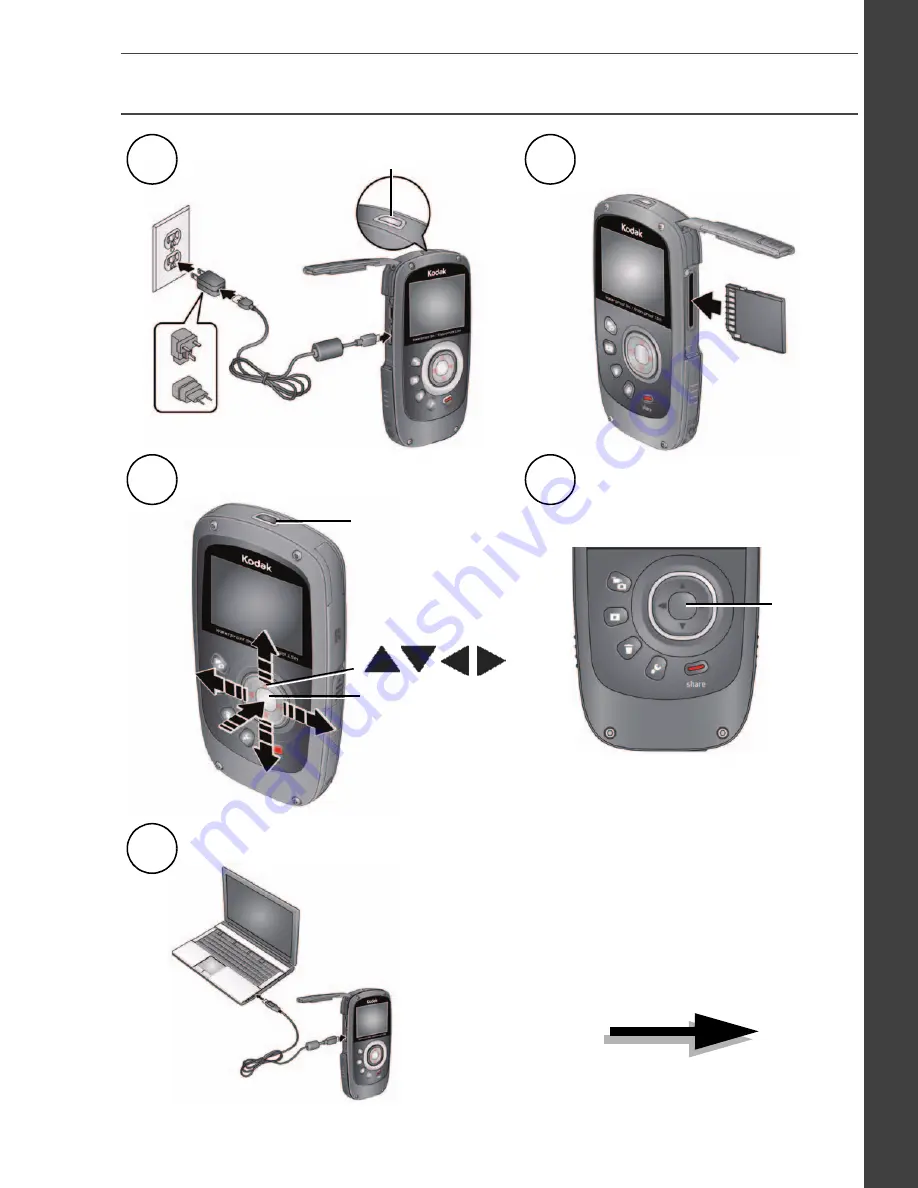
www.kodak.com/go/support
1
ENGLISH
Quick start
1
Charge until the light
stops blinking.
2
Insert an accessory
SD or SDHC card.
3
Set language, date/time.
OK
On
4
Take videos, pictures.
5
Install software, then share.
Record
Keep learning!
Take and share your
best videos, pictures!
urg_01216.book Page 1 Friday, March 18, 2011 12:37 PM
















