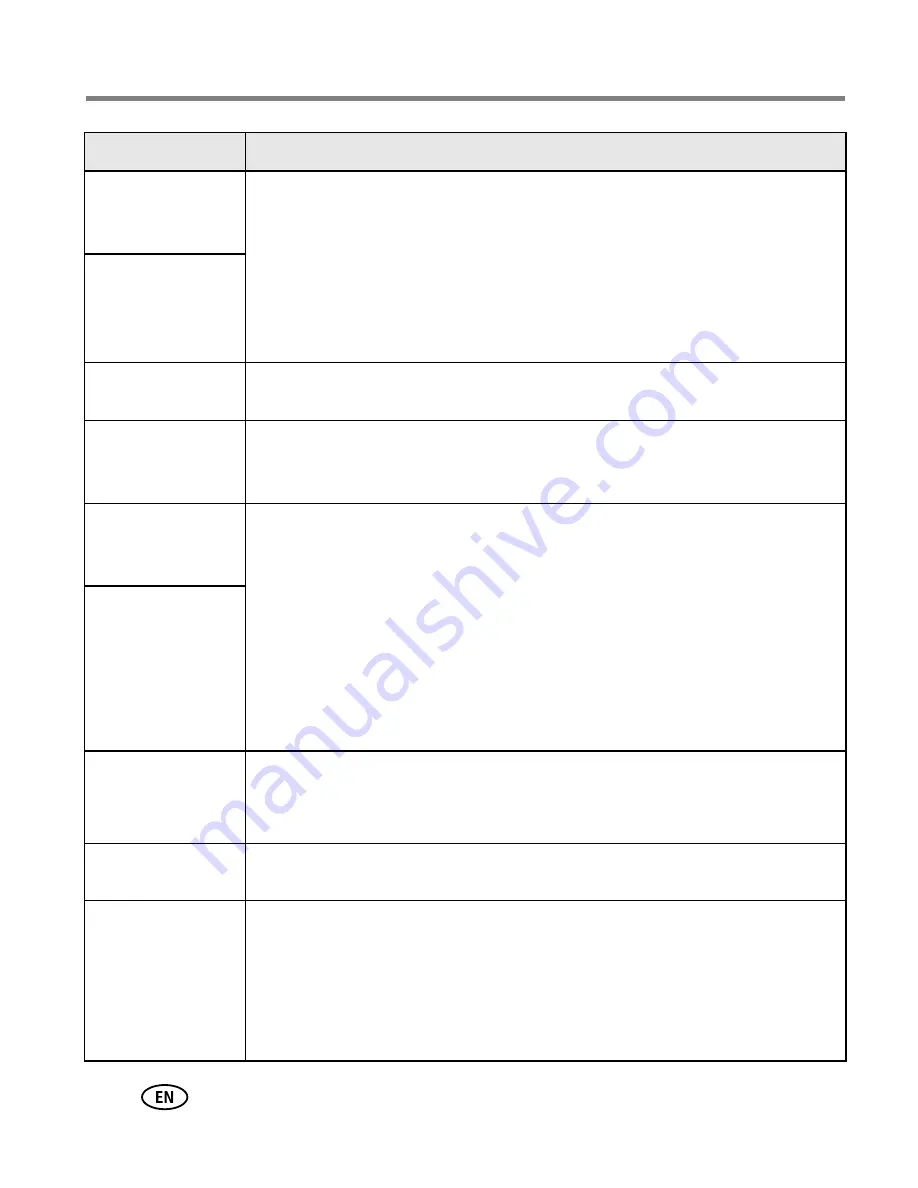
44
www.kodak.com/go/support
Troubleshooting
Internal memory
requires
formatting
■
Format the internal memory (
see page 26
).
Caution: Formatting deletes all pictures and videos, including
protected files. (Formatting internal memory also deletes email
addresses, album names, and Favorites. To restore them, see the
Kodak EasyShare software Help.)
Internal memory
cannot be read
(Please format
internal memory)
No memory card
(Files not copied)
■
Insert a card (see
page 3
).
Not enough space
to copy files (Files
not copied)
■
Delete pictures from the image storage location you are copying to
(see
page 14
), or insert a new card (see
page 3
).
Memory card is
locked (Insert new
memory card)
■
Insert a new card (see
page 3
), move the switch on the card to unlock
the card, or change the image storage location to internal memory
(
see page 24
).
Read-only memory
card.
Remove write
protection to
capture or write to
card.
Memory card is
unusable (Insert
new memory card)
■
Insert a new card (see
page 3
) or format the card (
see page 26
).
Caution: Formatting a card deletes all pictures and videos,
including protected files.
Date and time
have been reset
■
Reset the clock (see
page 2
).
No address book
on camera
(Connect with
computer to
import address
book)
■
Create and copy address book from computer. See the Kodak
EasyShare software Help.
If...
Try one or more of the following






























