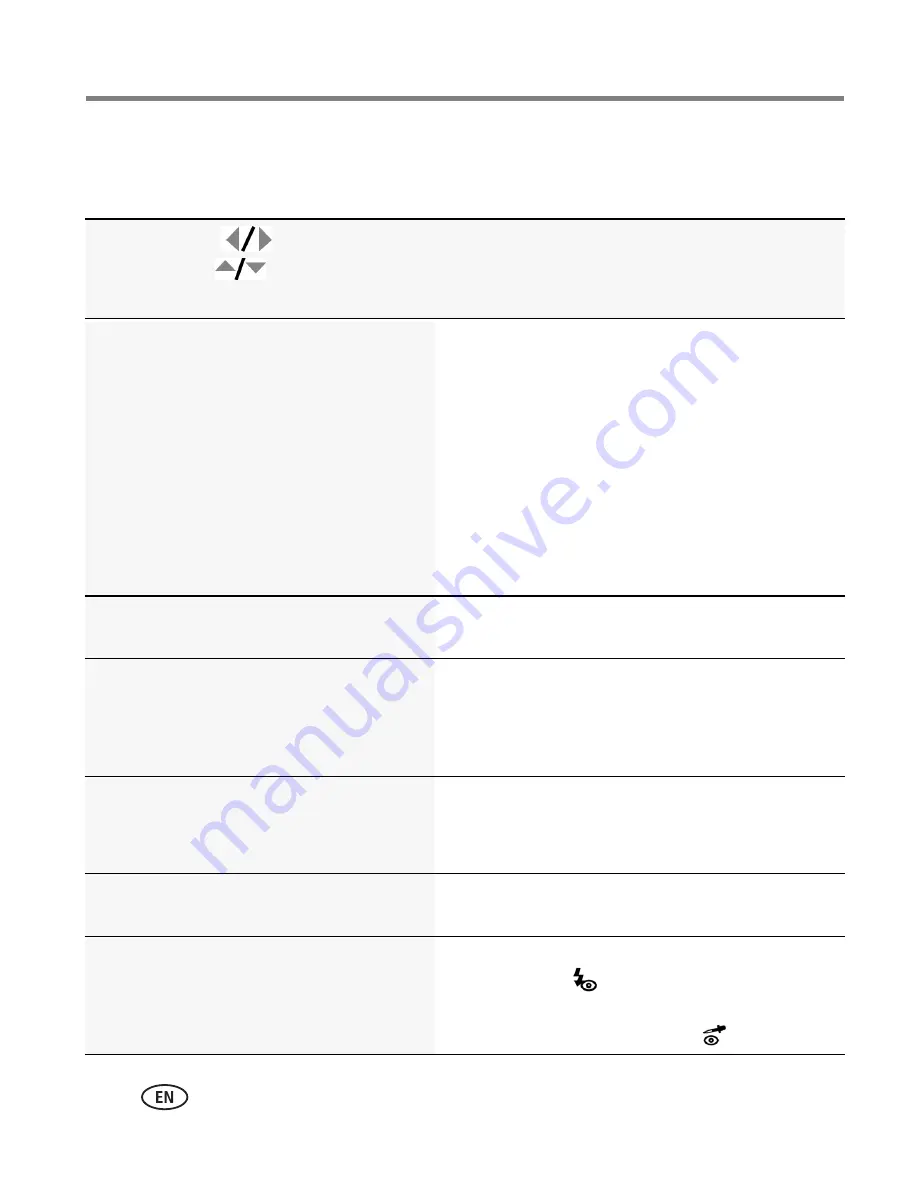
26
www.kodak.com/go/support
Doing more with your camera
Using the Setup menu
Use Setup to customize your camera.
Press Menu,
to highlight
Setup, then
to access
settings
Setup Options
IMPORTANT:
Your camera offers a built-in
Help system.
See page 40
.
Share button
Choose how pictures/videos are handled
when you press the Share button.
NOTE: Some online services limit video file
sizes. Use EASYSHARE Software to
choose a preferred online service.
Favorite and Upload—
pictures/videos are
tagged as Favorites and uploaded to your
preferred online service when you connect to your
computer or network.
Favorite—
pictures/videos are tagged as
Favorites (5-star in EASYSHARE Software, on your
computer).
Upload—
pictures/videos are uploaded to your
preferred online service when you connect to your
computer or network.
LCD Brightness
Choose LCD brightness.
Power Save
High Power
Image Storage
Choose a storage location for
pictures/videos.
Auto—
the camera uses the card if one is in the
camera. If not, the camera uses internal memory.
Internal Memory—
the camera always uses
internal memory, even if a card is installed.
Set Tag
Create tag names and assign them to
pictures/videos. See
page 32
.
New Tag—
create a tag.
Delete Tag—
delete a tag.
Clear All—
selected tags are cancelled.
Date Stamp
Imprint the date on pictures.
Choose a date option, or turn off the feature.
Red Eye Reduction
Choose how you want to reduce red eye.
Preflash—
red eye preflash fires before the
picture is taken.
Digital Correction—
red eye preflash does not
fire; the camera corrects red eye.






























