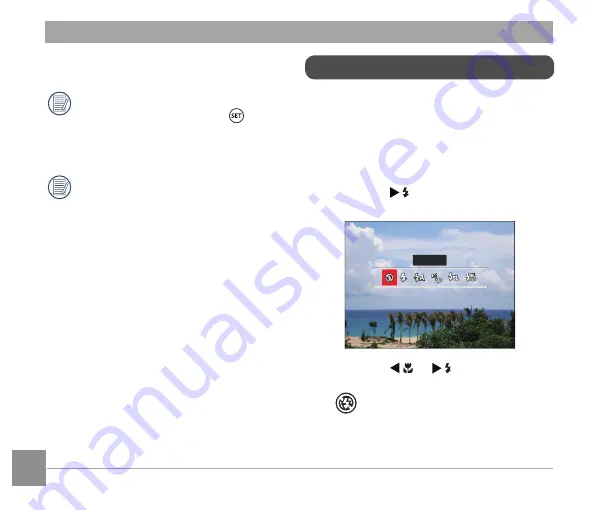
58
59
Flash Mode
The flash provides supplemental light for
the scene. The flash is usually used when
shooting against the light to highlight the
object; it is also suitable for metering and
shooting in darker scenes to improve the
exposure.
1. Press the [
] button to enter the
flash settings menu.
Force Off
2. Press the [
]/[
] button to
select the following 6 modes:
•
Force Off
Flash is turned off.
When enabling the Smile Detection,
pressing the shutter or the button
can disable the Self-Timer and return
to the shooting screen while keeping
the Self-Timer smile setting.
Self-Timer settings will remain after
completion of shooting with the
Self-Timer. They can be canceled by
switching modes or by turning the
camera off and then on again.
Содержание Astro Zoom PIXPRO AZ652
Страница 1: ...KODAK PIXPRO AZ652 DIGITAL CAMERA User Manual ...
Страница 16: ...15 15 Installing Lens Cap and Neck Strap ...






























